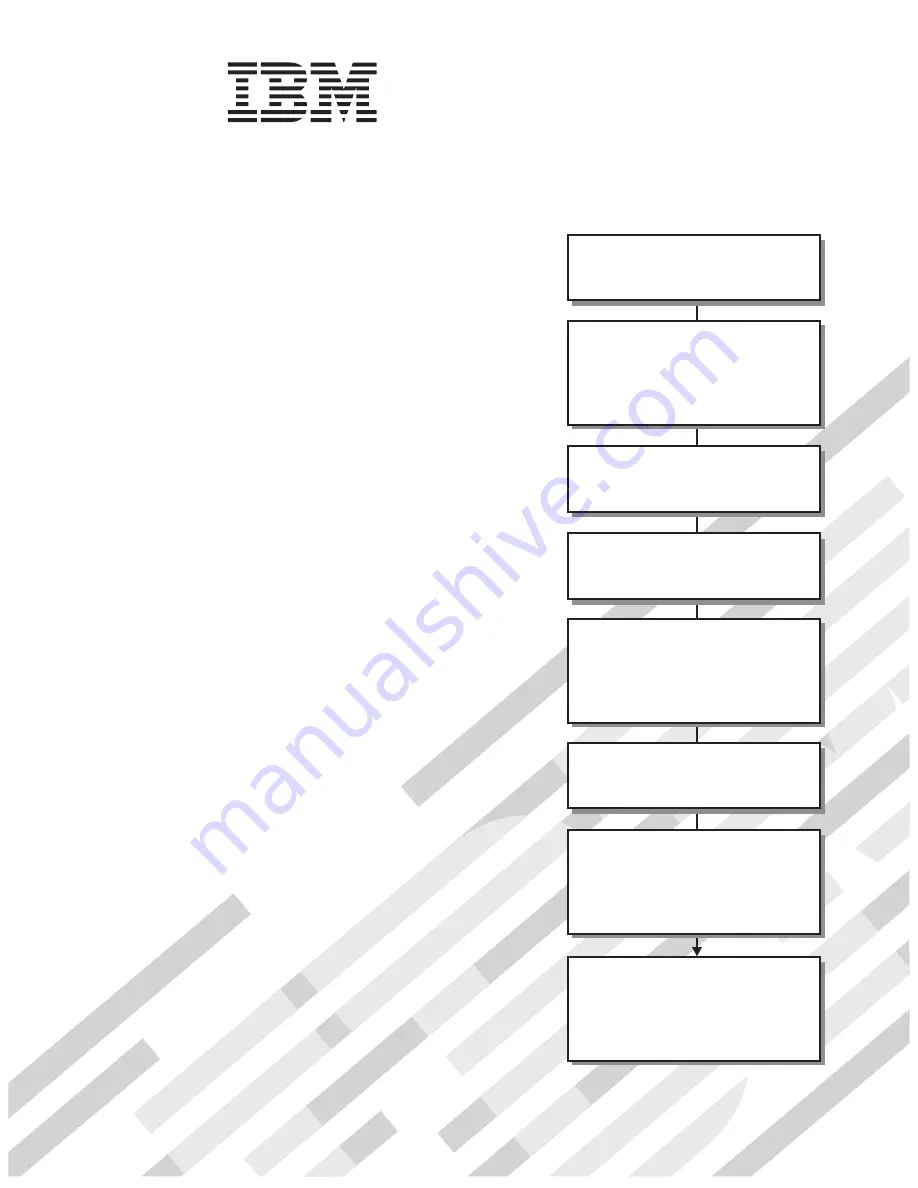
Welcome.
This
contains information for setting
up and configuring your BladeCenter
unit and its components.
For additional information about
your BladeCenter device view
the publications on the
You can
also find the most
current information about
BladeCenter devices at
http://www.ibm.com/support/.
Installation and User's Guide
Documentation CD.
Installation and User's
Guide
BladeCenter H
Types 8852, 7989, and 1886
Read the BladeCenter overview in
Chapter 1 of this
.
Installation and User's Guide
Define and document the configuration
parameters for your BladeCenter unit
using the worksheets in Appendix A of this
.
Installation and User's Guide
Set up your operating environment and
install the rack using the
instructions that come with the rack.
Install the BladeCenter unit in the rack
using the instructions in this
.
Installation and
User's Guide
Install the power modules and
management modules in the BladeCenter
unit using the instructions in this
and the documents
that come with each component.
Installation
and User's Guide
Perform initial BladeCenter unit
configuration using the instructions in the
Management Module User's Guide.
Install and configure I/O modules in the
BladeCenter unit using the instructions in
this
and the documents that come
with each I/O module.
Installation and User's Guide
Install and configure blade servers in the
BladeCenter unit using the instructions in
this
and the documents that come
with each blade server.
Installation and User's Guide
Summary of Contents for 8852 - BladeCenter H Rack-mountable
Page 2: ......
Page 3: ...BladeCenter H Type 8852 7989 and 1886 Installation and User s Guide...
Page 8: ...vi BladeCenter H Type 8852 7989 and 1886 Installation and User s Guide...
Page 16: ...xiv BladeCenter H Type 8852 7989 and 1886 Installation and User s Guide...
Page 26: ...10 BladeCenter H Type 8852 7989 and 1886 Installation and User s Guide...
Page 32: ...16 BladeCenter H Type 8852 7989 and 1886 Installation and User s Guide...
Page 50: ...34 BladeCenter H Type 8852 7989 and 1886 Installation and User s Guide...
Page 54: ...38 BladeCenter H Type 8852 7989 and 1886 Installation and User s Guide...
Page 62: ...46 BladeCenter H Type 8852 7989 and 1886 Installation and User s Guide...
Page 76: ...60 BladeCenter H Type 8852 7989 and 1886 Installation and User s Guide...
Page 80: ...64 BladeCenter H Type 8852 7989 and 1886 Installation and User s Guide...
Page 81: ......
Page 82: ...Part Number 81Y1106 Printed in USA 1P P N 81Y1106...


































