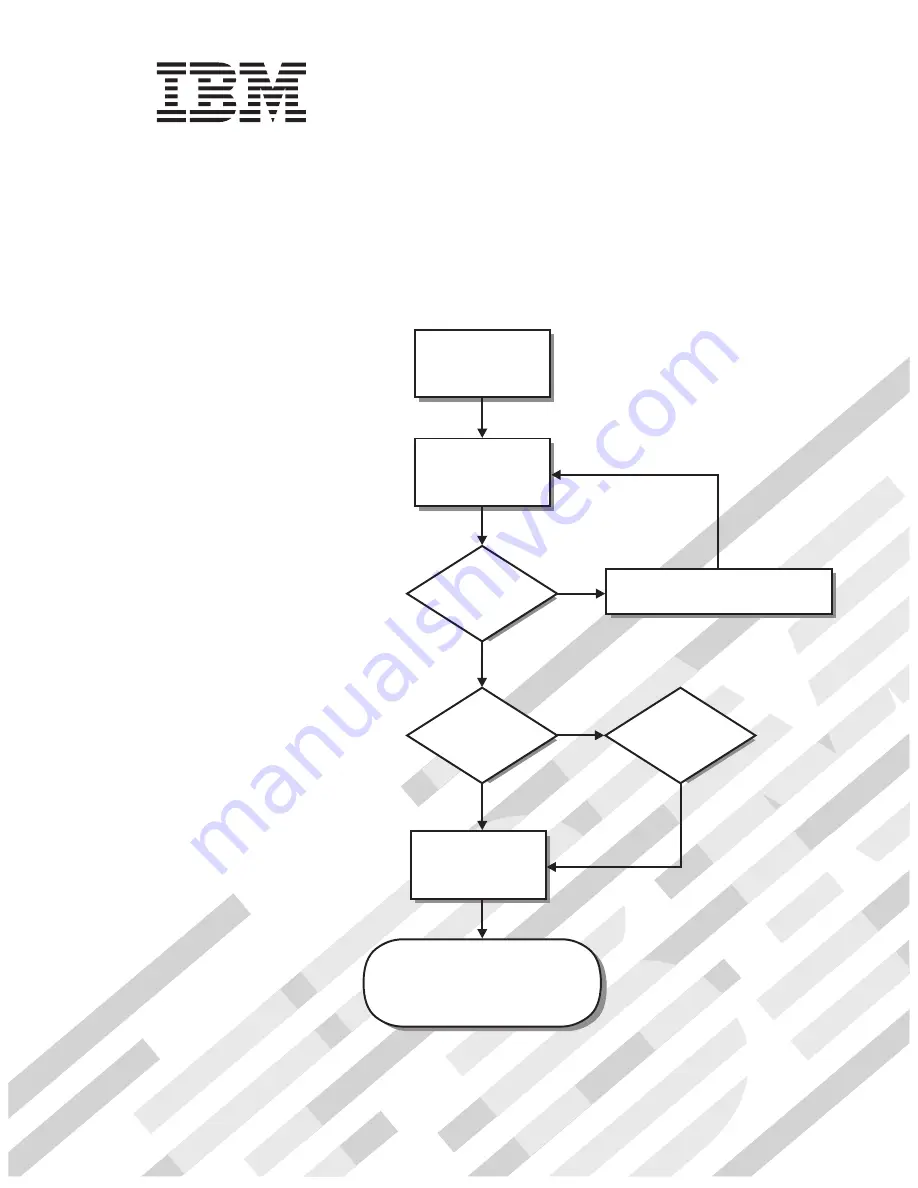
Welcome. . .
Thank you for buying an IBM
IntelliStation Z Pro computer.
This
contains
information for setting up,
installing options, and preparing
computer. This book also contains
information regarding everyday
use and solving problems.
You can find the most current
information about your computer
at http://www.ibm.com/pc/support/
on the IBM Web site.
Installation Guide
applications to run on your
Installation Guide
Type 6221
IntelliStation Z Pro
Go to the Computer Support
flowchart inside this cover
Start the computer
Complete the setup
program
Set up the computer
Did the computer
start correctly?
Install another
operating system
Yes
No
No
System is ready to use.
• Click
on your desktop
and register your computer
• Install options and applications
Access IBM
Do you plan to
use Windows XP or
Red Hat Linux?
Yes
Summary of Contents for IntelliStation Z Pro 6221
Page 3: ...IBM IntelliStation Z Pro Type 6221 Installation Guide...
Page 15: ...23 50 110 50 110 23 50 50 Safety xiii...
Page 17: ...23 50 110 50 110 23 50 110 50 110 23 50 50 Safety xv...
Page 19: ...23 50 110 50 110 23 50 110 50 110 Safety xvii...
Page 28: ...8 IBM IntelliStation Z Pro Type 6221 Installation Guide...
Page 67: ...Figure 7 Hints and tips feature Chapter 3 Installing software 47...
Page 68: ...48 IBM IntelliStation Z Pro Type 6221 Installation Guide...
Page 78: ...58 IBM IntelliStation Z Pro Type 6221 Installation Guide...
Page 108: ...88 IBM IntelliStation Z Pro Type 6221 Installation Guide...
Page 109: ......
Page 110: ...Part Number 88P9124 Printed in USA 1P P N 88P9124...


































