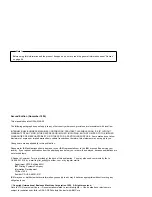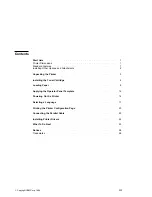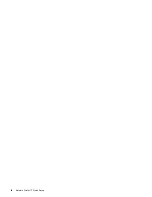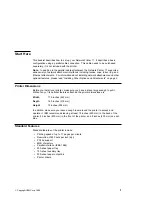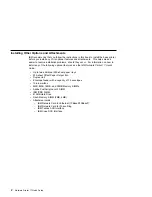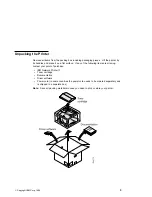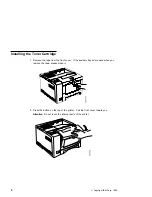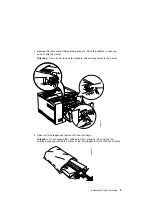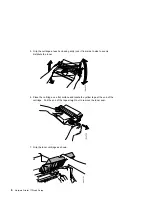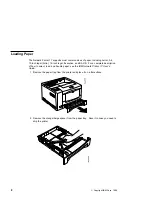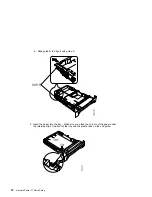Summary of Contents for Network Printer 17
Page 1: ...IBM Network Printer 17 IBM Quick Setup G544 5346 01 ...
Page 2: ......
Page 3: ...IBM Network Printer 17 IBM Quick Setup G544 5346 01 ...
Page 6: ...iv Network Printer 17 Quick Setup ...
Page 35: ......
Page 36: ...IBM Part Number 63H2494 File Number S370 4300 9370 16 Printed in U S A G544 5346 ð1 63H2494 ...