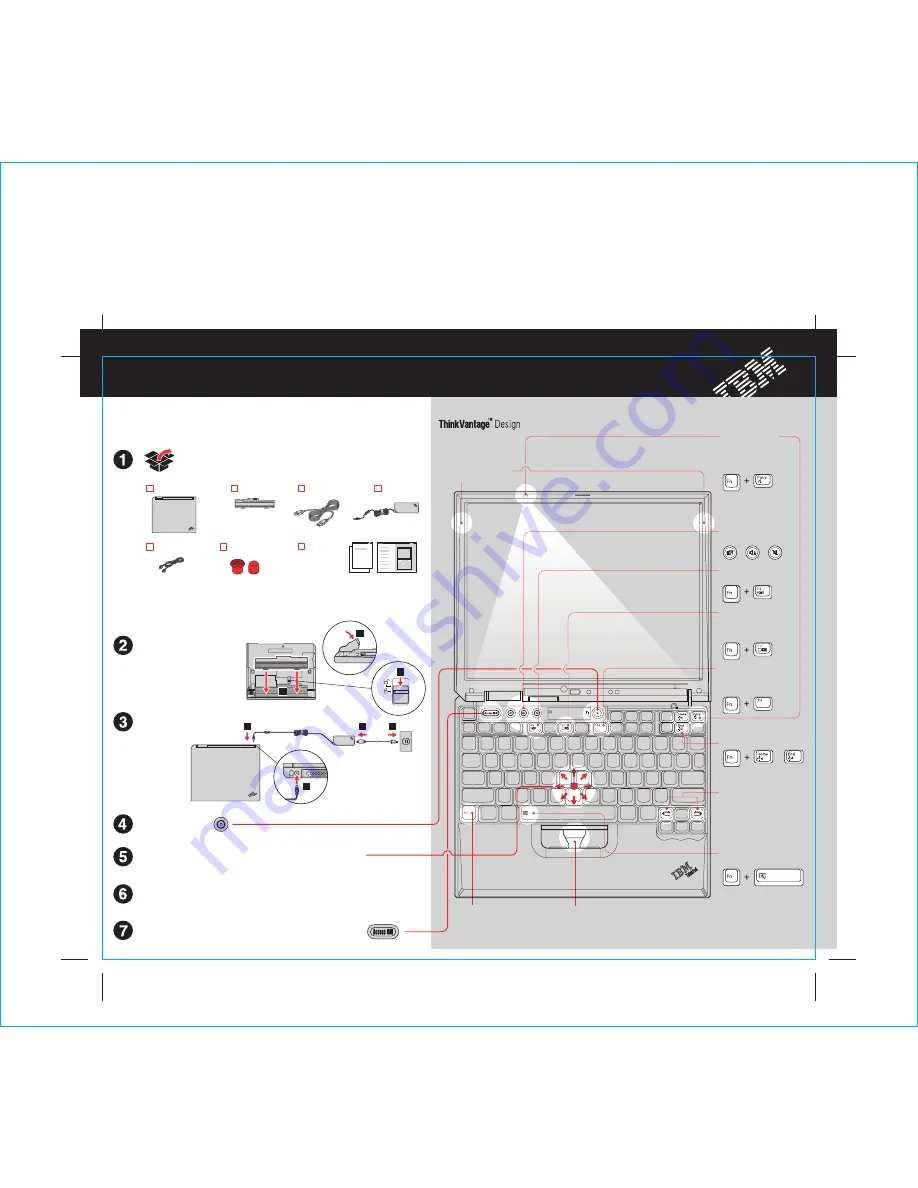
2
3
1
1
1
2
3
ThinkPad
For more detailed infor
on:
mation, press the Access IBM butt
Configure the Operating System following on-screen instructions:
This proces
, and your computer may restart mul
s takes several minut
tiple times.
es
Press the IBM
tion you want to move the pointer. The l
TrackPoint cap in the dire
eft and right
buttons below the space bar function like mouse buttons.
c
Point and clic
ion System:
k with IBM TrackPoint(TM) Navigat
Turn on the power:
Connect to power:
Install battery pack:
Your battery is ready to use.
- Setup Instructions (this sheet)
- Other supplements or flyers
- Service and
de
Troubleshooting Gui
Note:
Ple
n the
Service and Troubleshooting Guide before you
use the computer.
ase read the safety notices i
* See reve
d,
missing, or damaged items and recovery CD.
rse for notes about unliste
ThinkPad(R) computer
Battery pack
Power cord
Modem cord
2 TrackPoint(R) caps
Books
AC adapter
Unpack:
These instruc
tup.
tions are only for first time se
For more deta
ess the Access IBM button.
iled information, pr
Setup Instructions
Use in combination with keys
with blue icons to access
special ThinkPad features
Fn Key
TrackPoint Center Button
Scroll documents or magnify an
area of the screen
P/N: 39T2034
Full Screen Magnifier
Zooms the entire screen
Internet Navigation
Keys
Web browser back and
forward
EasyEject
Use to undock and
remove attachable
devices
Presentation
Director
Easily give presentations
or use multiple monitors
Wireless Radio
Control
Volume and Mute
Buttons
ThinkLight(TM)
Keyboard Light
Illuminates your
keyboard, so you can
work in the dark
UltraConnect(TM)
wireless Antenna
Optimal placement
provides superior range
and performance
39T2034
Brightness Control
or
Size : 11x13 inches
Color : 2 color job = Black (PMS Process Black C) and Red (PMS 032cvc)
(#Gray=45% Black, 20% Black)
Font : IBM Fon
y
ts and Helvetica Neue Famil
Materia
100% recycled paper in only J
l : 100 gsm gloss art paper (Us
apan. )
e
Blue line shows die-cut. DO NOT PRINT.
Please change the barcode No. and printing country name.
X32 series Setup Poster
P/N
02/10/2005




















