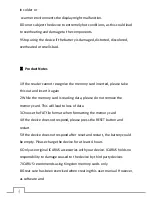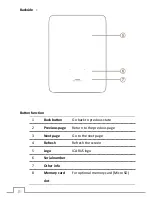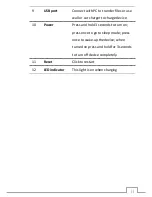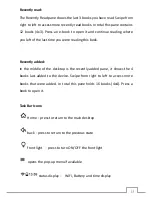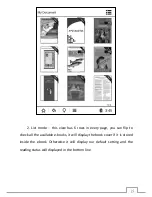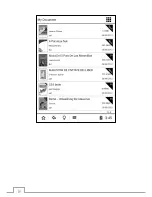Summary of Contents for Illumina
Page 1: ...User Manual Illumina E653 series...
Page 9: ...9 Device outline ports and buttons Bottom side Front side...
Page 16: ...16...
Page 34: ...34 2 list mode every page can display 6 rows you can flip to browse pictures...
Page 35: ...35...
Page 37: ...37 Edit function Click to enter the edit mode You can copy cut or delete an image...