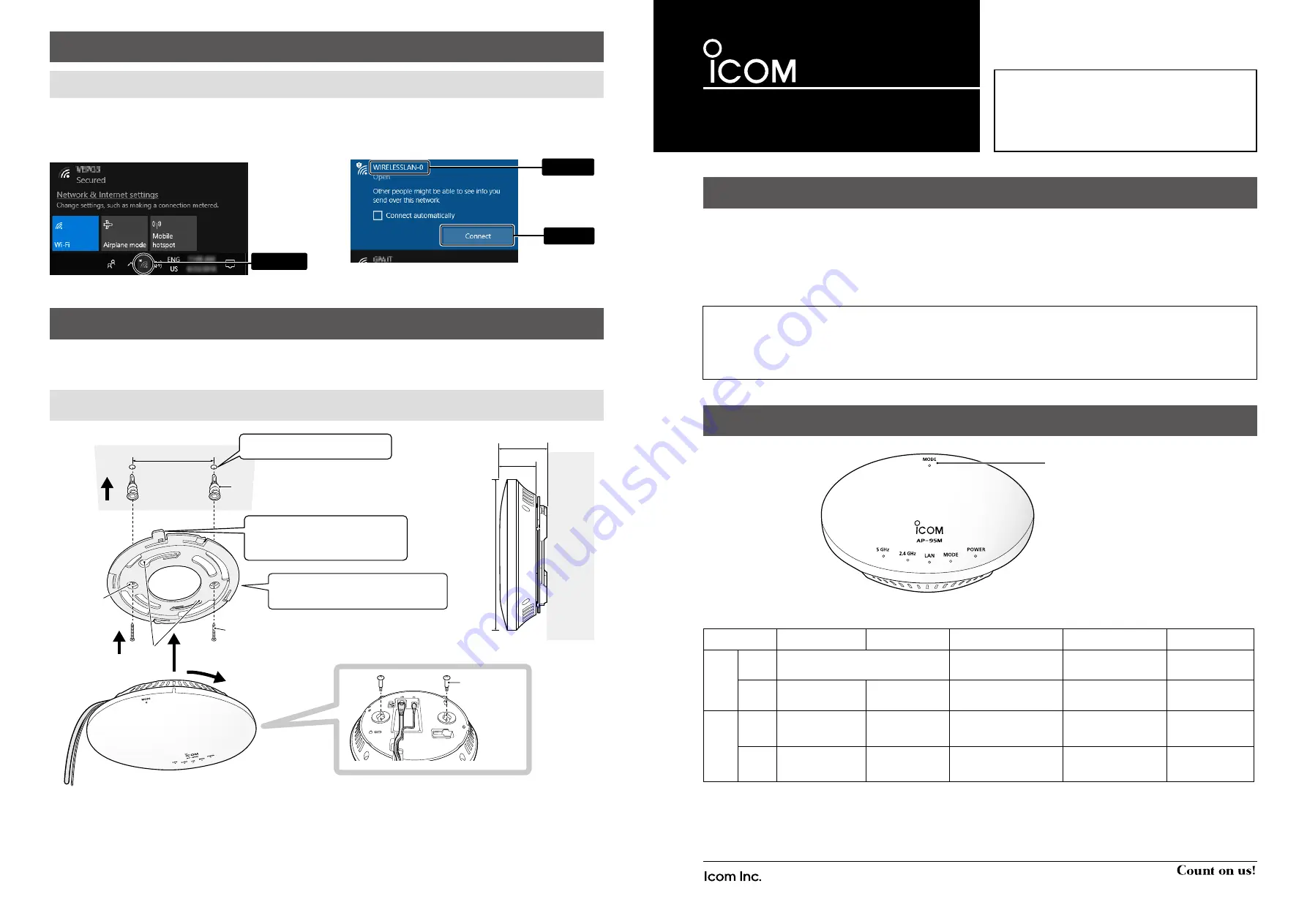
–
4
–
–
1
–
A7493W-2EX
Printed in Japan
© 2018 Icom Inc.
1-1-32 Kamiminami, Hirano-ku, Osaka 547-0003, Japan
CONNECTION GUIDE
WIRELESS ACCESS POINT
AP-95M
Thank you for purchasing this Icom product. The AP-
95M wireless access point is designed and built
with Icom’s IP network technology. It complies with the
“IEEE802.11ac Wave 2” standard, and is designed for
dual band communications in the 5 GHz and 2.4 GHz
bands.
Read the “PRECAUTIONS” leaflet first, if you have not done so.
D
Supplied Accessories
• Mounting bracket set
• Precautions Guide
• Connection Guide (This guide)
• Power adapter
( The adapter may not be supplied or differs, depending on the
access point version.)
D
Other requirements
• PC
• LAN cable
About this Connection Guide:
This Connection Guide explains the basic operation of the
AP-95M. Access our website to download the instruction
manual.
Icom website http://www.icom.co.jp/world/support/
NOTE:
• Adobe
®
Acrobat
®
Reader
®
is required on your PC in order to
display the downloaded PDF instruction manual.
• If your PC does not have Adobe
®
Acrobat
®
Reader
®
, please
download it from the Adobe
®
website.
1. System Requirements
2. Panel description
D
About the indicators
*
1
When there is no wireless device to communicate with the AP-95M, or no wireless communication is performed while the Wireless Unit is
enabled, the indicator turns OFF. The time when the indicator turns OFF differs, depending on the communication status.
*
2
While booting up, the [POWER] indicator lights green → blinks green → lights green.
L
All indicators light while booting.
Indicator
5 GHz
2.4 GHz
LAN
MODE
POWER
*2
Green
Lights
1 or mode connection/WPS succeeded
*1
LAN connected
(1000BASE-T)
Operating [MODE]
ON
Blinks
—
—
LAN is communicating
(1000BASE-T)
WPS is running
Booting
Orange
Lights
—
—
LAN connected
(10BASE-T/100BASE-TX)
A firmware update is
ready (Online update)
—
Blinks
—
—
LAN is communicating
(10BASE-T/100BASE-TX)
WPS failed
(Blinks for 30 seconds)
—
Icom, Icom Inc. and the Icom logo are registered trademarks of Icom Incorporated (Japan) in Japan, the United States, the
United Kingdom, Germany, France, Spain, Russia, Australia, New Zealand, and/or other countries.
Microsoft and Windows are registered trademarks of Microsoft Corporation in the United States and/or other countries.
Adobe, Acrobat and Reader are registered trademarks of Adobe Systems Incorporated in the United States and/or other countries.
All other products or brands are registered trademarks or trademarks of their respective holders.
7. About installation
[MODE]
Refer to “RESETTING THE AP-95M” in the
Precautions Guide, for details.
This product radiates or receives radio wave from its top surface, so we recommend mounting on a wall or ceiling.
You can mount on the wall or ceiling using the supplied bracket, by following procedure
q
to
t
below.
L
To use the security wire, refer to the instruction manual on our website.
q
w
r
t
e
80 mm (3.1 in)
Hooking screws
(Supplied)
Screw hole
Use the supplied anchor if mounting on drywall.
Hook slots
Tapping screw (Supplied)
Ceiling or wall
3.5 × 32 mm (0.1 × 1.3 in)
13 × 43 mm (0.5 × 1.7 in)
Mark the screw positions using the
bracket as the template.
To remove the unit from the braket:
While holding down this notch to release
the lock, twist the unit counter-clockwise
until it is detached from the bracket.
162 mm (6.4 in)
42 mm (1.7 in)
52 mm (2 in)
Dimensions
Wall or
ceiling
Mount the unit to the bracket by hooking the
screws (
e
) to the hook slots (
r
) and twisting
the unit until it makes a click sound (
t
).
2.6 × 12 mm
(0.1 × 0.5 in)
6. Connecting with wireless LAN
The following procedures describe how to connect to the AP-95M through a wireless LAN, based on Microsoft
®
Windows
®
10.
L
The procedure differs, depending on the connected devices, so follow their instructions when using the other devices.
q
Start the AP-95M, and then turn ON the PC.
w
Click the Wireless Network Connection icon.
e
Select the SSID set to the AP-95M and click [Connect].
Then follow the instructions.
• The SSID is set to “WIRELESSLAN-0” by default.
Click
q
Select
w
Click
IEEE802.11ac Wave 2 standard
Dec. 2018
R
DANGER!
Mount the unit securely to a thick surface that can support more than 600 g (1.3 lb).
NOTE:
For the first time to access or after an initialization, you must configure the Time Zone and Country. See the “Setting the Time Zone
and Country” leaflet for details.




















