Reviews:
No comments
Related manuals for IC-M510BB
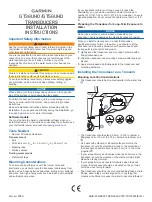
ECHOMAP Ultra Series
Brand: Garmin Pages: 4

ATA100
Brand: Ocean Signal Pages: 2

RCI-2950DX
Brand: Ranger Communications Pages: 11

HF-225
Brand: Lowe Electronics Pages: 50

SatComm GOES
Brand: Stevens Pages: 5

QRP-80
Brand: Ramsey Electronics Pages: 24

TBS-5925
Brand: tbs electronics Pages: 15

HFBR 5203
Brand: Agilent Technologies Pages: 20

RI 150
Brand: Sennheiser Pages: 50

CCR 521S
Brand: CityCom Pages: 16

4.3151.00.400
Brand: Thies CLIMA Pages: 22

MICRODEC485
Brand: Videotec Pages: 37

KINAX HW730
Brand: Camille Bauer Pages: 14

BOX M GSM B
Brand: Sminn Pages: 2

VT-3590
Brand: Vitek Pages: 20

T16F
Brand: ADN pesage Pages: 39

SRX1200 Series
Brand: Lotek Pages: 47

CQ-RD545LEN
Brand: Panasonic Pages: 69

















