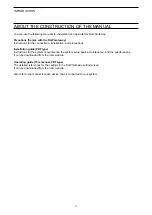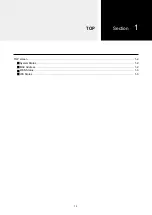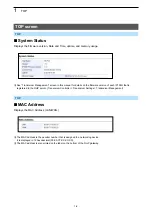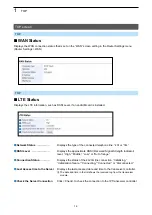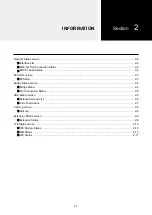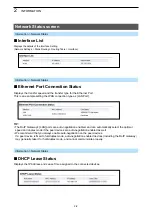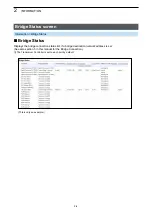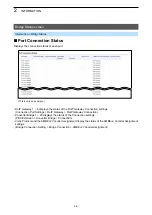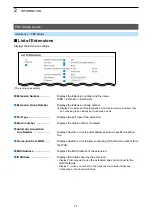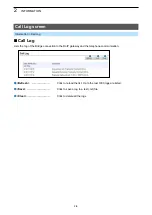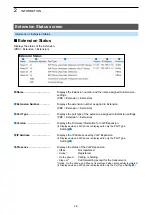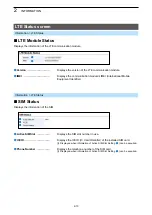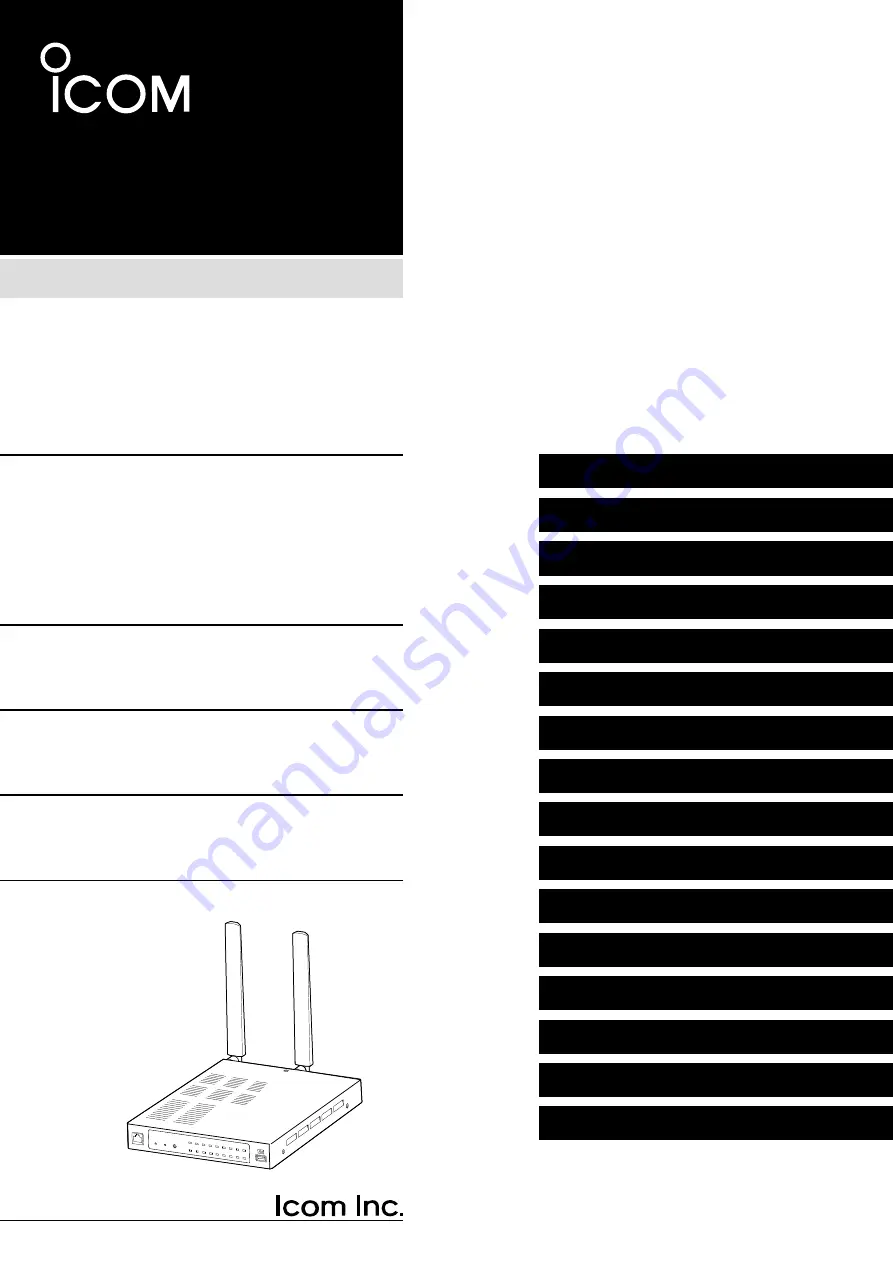Reviews:
No comments
Related manuals for VE-PG4

NeoGate TA410
Brand: Yeastar Technology Pages: 10

NeoGate TA400
Brand: Yeastar Technology Pages: 20

ASinterfoce AC1325
Brand: IFM Electronic Pages: 23

pathport quattro
Brand: pathway Pages: 14

R7G-SC-SHL
Brand: M-system Pages: 7

Fingkey Access
Brand: Nitgen Pages: 36

DMX ETHERGATE MK3
Brand: Enttec Pages: 6

IZAR IoT GATEWAY Compact
Brand: Diehl Pages: 4

EAC Mini EACIL21
Brand: Winmate Pages: 20

SecPath M9000-AI-E16
Brand: H3C Pages: 128

DS-1400
Brand: Essential Trading Pages: 15

CSG-500
Brand: AMX Pages: 2

Combi
Brand: ECKELMANN Pages: 58

WSG-500
Brand: Planet Pages: 162

VMG3927-T50K
Brand: ZyXEL Communications Pages: 2

HomePortal 5011NV
Brand: 2Wire Pages: 18

REX-Bluetooth
Brand: NavCom Technology Pages: 7

LoRa Data RF Kit
Brand: Solace Pages: 2