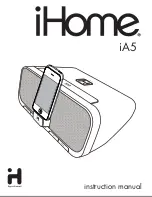Ethernet cable
— or —
USB cable
STEP 2
Setting the date and time
The User Guide is available on your employee time clock Help menu.
1.1
Before setting up your employee time clock, please confirm you have all the following materials.
1.2
GO TO STEP 2
.
QuickBooks Plug-in and ADP Export included on Setup CD
STEP 1
Unpacking your employee time clock
2.1
Connect your employee time clock into a wall outlet.
2.2
After ten seconds the clock will display “Set Date.”
2.3
Setting the Date and Time — Use and keys on your time clock to select the current
month and then press
Enter
. Follow the same procedure to advance through each step.
If a mistake is made, press
Clear
to go back a step.
2.4
When you are done the clock will display “Date and Time Set.”
2.5
GO TO STEP 3
.
Mounting
Plate
Keys
Setup CD with
Payroll Exports
15’ Ethernet
Cable
15’ USB
Cable
Power
Supply
RTC-1000 2.0
Employee
Time Clock
employee time clock
power outlet
15 Proximity
Badges
employee
time clock
hub, router or
wall jack
Test your employee time clock before running any permanent cables.
PC or
Macintosh
Network connection (LAN or WAN)
via a hub, router or wall jack
Complimentary serial cables are available upon request,
call 800.847.2232 — Option 3
Direct to PC connection
via Ethernet or USB
(continued)
Direct to PC connection
via Ethernet or USB
Windows
PC only
3.A.1
Connect the Ethernet cable into the Ethernet port on the bottom of the employee time clock.
3.A.2
Connect the other end of the cable into your network hub, router, or wall jack.
3.A.3
Disconnect the power supply from the employee time clock and reconnect the power again
to power cycle the clock.
3.A.4
GO TO STEP 4
.
3.B.1
Insert the
Setup CD
into your CD-ROM drive. Select
Time Clock Setup Wizard
to
configure your time clock communication.
3.B.2
Follow the instructions on your screen to install the appropriate drivers.
If you are prompted to install
Microsoft.net Framework
, click
Yes
to continue.
It may take up to 5 minutes to complete the installation.
3.B.3
Find the login icon on your desktop and double click to log-in to your employee time clock.
3.B.4
SKIP STEP 4. GO DIRECTLY TO STEP 5
.