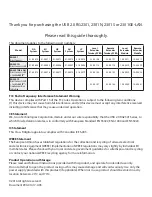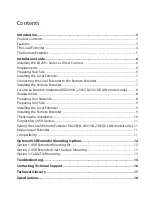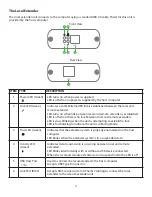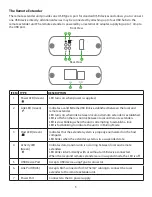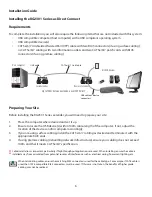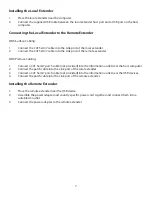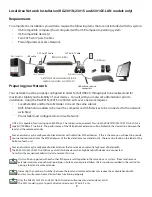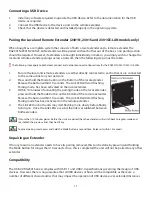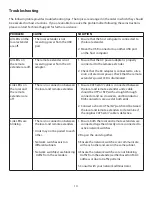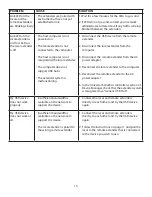Reviews:
No comments
Related manuals for USB 2.0 RG2301

HDMI-RP
Brand: AVLink Pages: 2

Go Sport
Brand: Hamilton Beach Pages: 16

Multiquick 1
Brand: Braun Pages: 16

T&G2 Blending Station
Brand: Vita-Mix Pages: 23

Hurricane CBT-1500
Brand: Cuisinart Pages: 48

FVX-3000-Pro
Brand: SMART-AVI Pages: 2

Commercial 30K Pro
Brand: HiBoost Pages: 20

Matrixline 2000 Series
Brand: KVM-TEC Pages: 55

MS61100016716
Brand: Mainstays Pages: 20

Drive Reach Fleet
Brand: weBoost Pages: 16

CHB2351X
Brand: elvita Pages: 38

59207 - Liquid Blu 5 Speed Blender
Brand: Hamilton Beach Pages: 28

SB54XX
Brand: AEG Pages: 36

M 26 Series
Brand: AEG Pages: 64

M 2600
Brand: AEG Pages: 12

STM 11 series
Brand: AEG Pages: 96

SB4 series
Brand: AEG Pages: 28

GourmetPRO Series
Brand: AEG Pages: 28