Reviews:
No comments
Related manuals for Protege PRT-KLCD
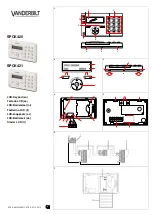
SPCK420
Brand: Vanderbilt Pages: 11

Progress Plus
Brand: Elite Pages: 4

VAE
Brand: Wenger Pages: 20

TouchNav
Brand: Hills Reliance Pages: 15

9325
Brand: RCI Pages: 8

EGKD2
Brand: Key Automation Pages: 44

EliteSuite
Brand: ICT Pages: 36

DS-5064
Brand: Samsung Pages: 91

EKP1L
Brand: Arrowhead Pages: 14

Wireless KF4-WE
Brand: Pyronix Pages: 2
MX-ICON
Brand: Pyronix Pages: 2

HIKVISION LEDP/R-WE
Brand: Pyronix Pages: 2

ATLAS 4
Brand: Pyronix Pages: 28

ATLAS 8
Brand: Pyronix Pages: 36

ATLAS 8 PLUS
Brand: Pyronix Pages: 69

Condo Secure MCS-2010
Brand: Mircom Pages: 4

Universal Keypad
Brand: Genie Pages: 2

GWKP-BX
Brand: Genie Pages: 2

















