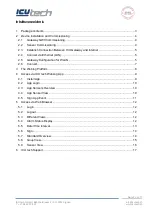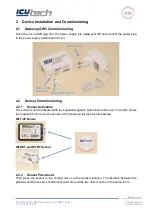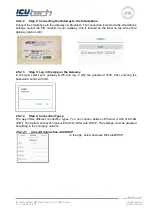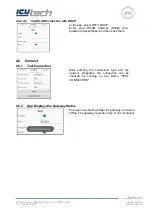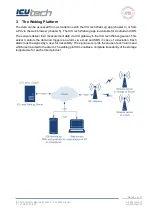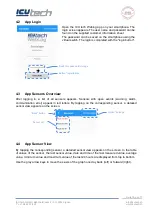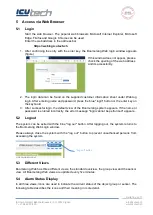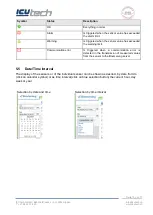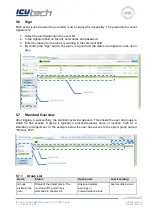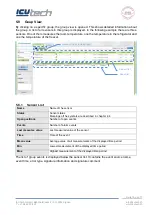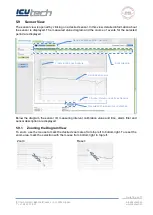Reviews:
No comments
Related manuals for Weblog GW3

ServiceRouter V2
Brand: Eurogard Pages: 23

MGate MB3180
Brand: Moxa Technologies Pages: 6

AE208 Series
Brand: Ascent Communication Technology Pages: 114

NC800
Brand: Motorola Pages: 28

Netopia 2200
Brand: Motorola Pages: 351

SURFboard eXtreme SBG6782-AC
Brand: Motorola Pages: 2

SMART GATEWAY
Brand: L&S Pages: 28

PG2141
Brand: Kaon Pages: 5

MediaAccess TG799vn
Brand: Technicolor Pages: 128

Brume
Brand: GL-INET Pages: 168

G1104-8-6T
Brand: CheckVideo Pages: 8

WiMAX RG231
Brand: AWB Pages: 59

G600
Brand: Avaya Pages: 274

HsM gatewayLAN
Brand: Xibu Pages: 12

IoT smart
Brand: Zenner Pages: 2

X1-EU
Brand: Panther Pages: 9

BV1250
Brand: Oki Pages: 198

Smart System 43301
Brand: Heat Link Pages: 2