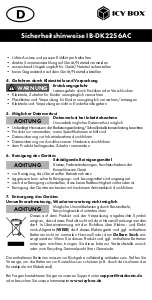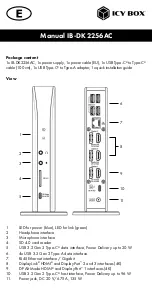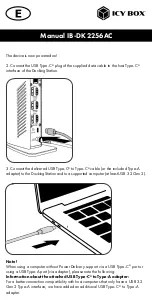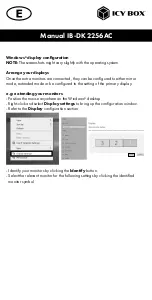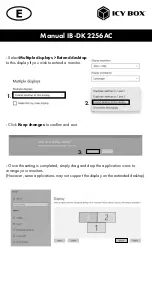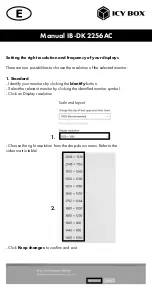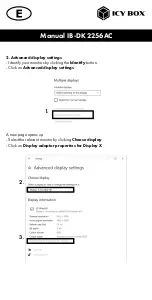Reviews:
No comments
Related manuals for DisplayLink IB-DK2256AC

02K8668 - ThinkPad Port Replicator
Brand: IBM Pages: 22

U442-DOCK17-GY
Brand: Tripp Lite Pages: 52

ME 3P08 RC
Brand: Trevi Pages: 12

SENSOR MASTER IV
Brand: Lad Weather Pages: 4

30.3057.01
Brand: TFA Pages: 24

ND3520
Brand: LG Pages: 24

WEATHERPAK TRx
Brand: Coastal Pages: 21

HomeDock M-61000-070302-D
Brand: DLO Pages: 13

20200715FZ006
Brand: BEARWARE Pages: 84

WS-2310TWC
Brand: La Crosse Technology Pages: 21

C31SMARTDOCKPD
Brand: i-tec Pages: 16

MULTI 3557
Brand: Terdens Pages: 24

on stage II
Brand: JBL Pages: 22

HP1000SE PRO
Brand: ECOWITT Pages: 95

C80758-UK
Brand: La Crosse Technology Pages: 21

TX25U
Brand: La Crosse Technology Pages: 6

TX5U
Brand: La Crosse Technology Pages: 6

Toughbook CF-18 Series
Brand: Panasonic Pages: 4