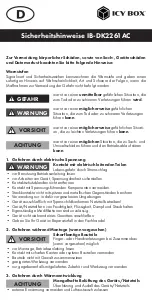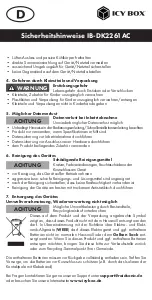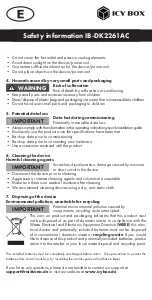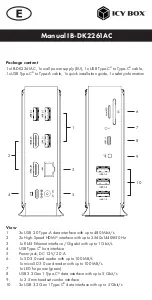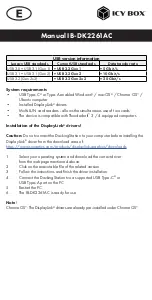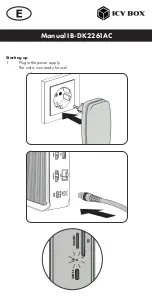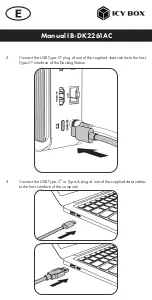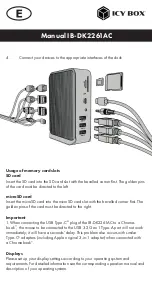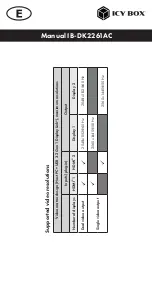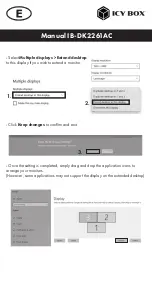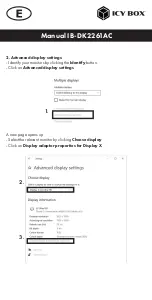Reviews:
No comments
Related manuals for IB-DK2261AC

TACMET MAWS201MP
Brand: Vaisala Pages: 153

Icy Box IB-DK2301-C
Brand: RaidSonic Pages: 12

63-1029
Brand: Radio Shack Pages: 2

90-66000
Brand: National Geographic Pages: 134

B0367WST2H2R-V1
Brand: BALDR Pages: 96

SENSOR MASTER IV
Brand: Lad Weather Pages: 4

Renew SleepClock
Brand: Gear4 Pages: 36

WD805
Brand: Palsonic Pages: 17

MCCWifiWeatherStation
Brand: Mini Gadgets Pages: 9

Ci300
Brand: capello Pages: 12

IPD-4500
Brand: LENCO Pages: 1

BAR210
Brand: Oregon Scientific Pages: 2

BAR206S
Brand: Oregon Scientific Pages: 72

USB-C Mini Dock
Brand: Lenovo Pages: 2

IsatDock LITE
Brand: iBeam Pages: 28

Q Station
Brand: BELLEDS Pages: 6

DK30ADD
Brand: StarTech.com Pages: 10

DK30C2DPEP
Brand: StarTech.com Pages: 16