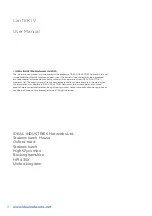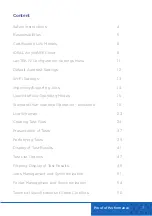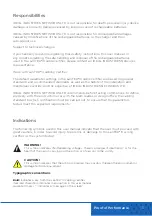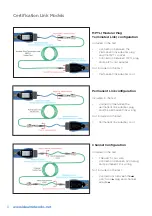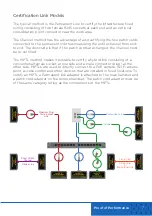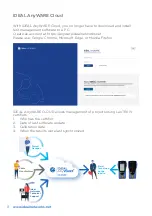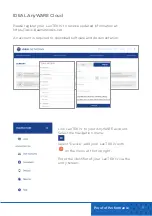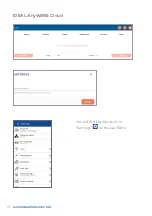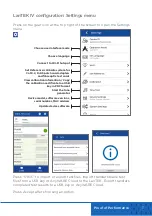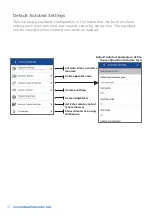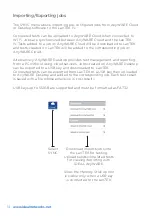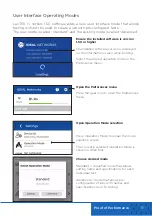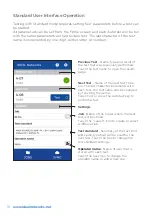Reviews:
No comments
Related manuals for LanTEK IV

700
Brand: B&K Pages: 5

1621
Brand: B&K Pages: 28

S7
Brand: Ultimaker Pages: 38

UP-200
Brand: A&D Pages: 2

RA3100 Omniace
Brand: A&D Pages: 176

GLVE 1400-34
Brand: Gardol Pages: 260

60091
Brand: York Fitness Pages: 20

KV 4
Brand: Kamikaze Pages: 112

LED PAR 56
Brand: KAM Pages: 2

Pilot
Brand: YMC Pages: 49

Q47
Brand: Octane Fitness Pages: 8

LX8000
Brand: Octane Fitness Pages: 10

M-20.2
Brand: OCENCO Pages: 48

NE-1
Brand: Ocean Optics Pages: 6

Eglu Cube
Brand: Omlet Pages: 60

V-9972
Brand: Valcom Pages: 6

HUMICAP HMP4
Brand: Vaisala Pages: 60

REC
Brand: Velp Scientifica Pages: 16