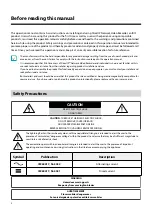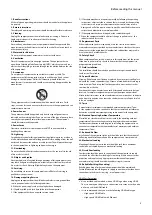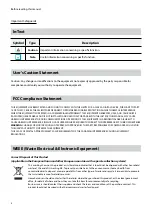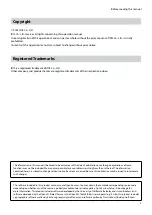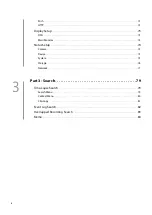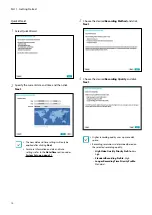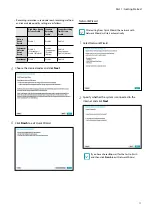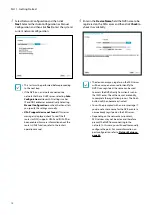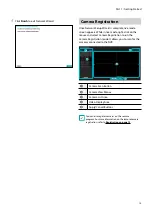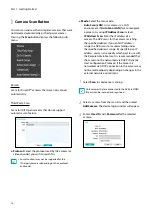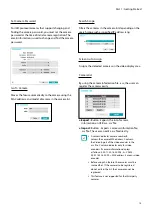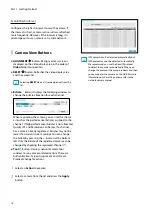Reviews:
No comments
Related manuals for DR-1508P

Volt
Brand: Omnia Pages: 6

DR-4100P Series
Brand: Idis Pages: 30

3172
Brand: Paradyne Pages: 20

Compshere 3000 Series
Brand: Paradyne Pages: 2

Sprint PX-500
Brand: Pantech Pages: 17

Hotwire 5446
Brand: Paradyne Pages: 2

Hotwire 6381
Brand: Paradyne Pages: 20

Hotwire 6381
Brand: Paradyne Pages: 2

Hotwire 6381
Brand: Zhone Pages: 2

Network Setup
Brand: Konica Minolta Pages: 38

My Net N750
Brand: Western Digital Pages: 8

QUADRAVERB
Brand: Alesis Pages: 46

RUGGEDSWITCH RS900G
Brand: RuggedCom Pages: 23

OCTOPUS 5TX-EEC
Brand: Hirschmann Pages: 6

eBOX532-100-FL Series
Brand: AXIOMTEK Pages: 2

ZyAIR G-3000H
Brand: ZyXEL Communications Pages: 299

VCO-6131E-4M2
Brand: C&T Solution Pages: 129

PCEU-43R
Brand: AXAGO Pages: 2