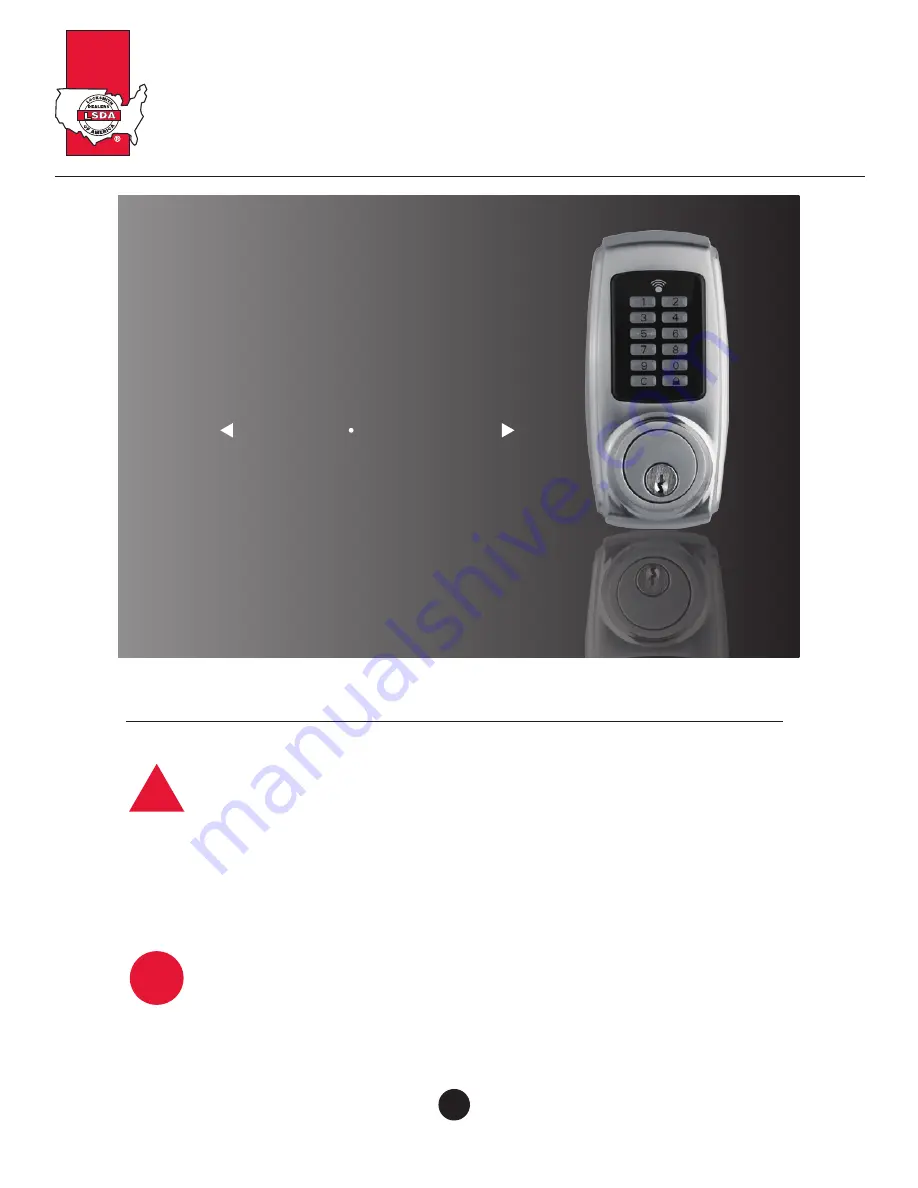
Electronic Pushbutton Locks
EL730SLR
© 2017 IDN, Inc. All rights reserved.
0817
USER S GUIDE
’
security technology
IMPORTANT SAFETY INSTRUCTION
!
1. To prevent damage to the finish, DO NOT use any abrasives, sharp objects or harsh chemical
products containing alcohol, petroleum solvents, acids or acetone to clean this lockset.
2. To prevent damage to the sensitive electronic components, DO NOT allow any liquids to enter
lockset while installing or cleaning.
1. Do not attempt to disassemble any internal components of this lockset as this WILL void the
limited warranty.
2. Do not drop or hit /strike the lockset as excessive shock may result in permanent damage.
3. Do not use sharp objects to press key buttons.
4. It is Strongly recommended that you always create a written backup of the programming code
and individual user codes. Please use the last page of this booklet as your reference.
5. For your Security, please remember to change this lockset's factory default programming code to
a PERSONAL programming code prior to normal day to day use of this product.
6. It is STRONGLY recommended that you use only ALKALINE BATTERIES to operate this product.
CAUTION
01A


































