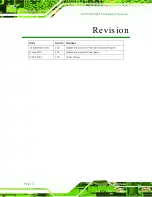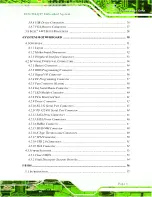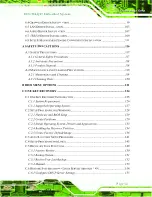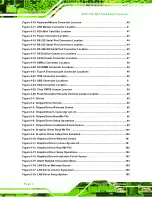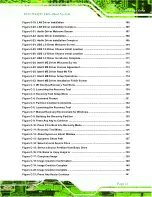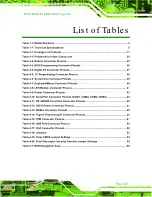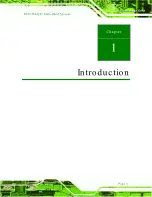ECN-780-Q67 Em b e d d e d S ys te m
P a g e i
IEI Te c h n o lo g y Co rp .
Us e r Ma n u a l
,
MODEL:
ECN-780-Q67
Em b e d d e d S ys te m with 2n d Ge n In te l® Co re ™
i7/i5/i3 De s kto p P ro c e s s o rs , DVI, HDMI, VGA, Gb E,
Two US B 3.0, Two US B 2.0, Th re e COM a n d Ro HS Co m p lia n t
Re v. 1.02 – 12 S e p te m b e r 2012
Summary of Contents for ECN-780-Q67
Page 14: ...ECN 780 Q67 Embedded Sys tem Page 1 Chapter 1 1 Introduction...
Page 21: ...ECN 780 Q67 Embedded Sys tem Page 8 Chapter 2 2 Unpacking...
Page 25: ...ECN 780 Q67 Embedded Sys tem Page 12 Chapter 3 3 Ins tallation...
Page 43: ...ECN 780 Q67 Embedded Sys tem Page 30 Chapter 4 4 Sys tem Motherboard...
Page 69: ...ECN 780 Q67 Embedded Sys tem Page 56 Chapter 5 5 BIOS...
Page 106: ...ECN 780 Q67 Embedded Sys tem Page 93 6 Software Drivers Chapter 5...
Page 128: ...ECN 780 Q67 Embedded Sys tem Page 115 Figure 6 32 Intel ME Driver Installation Finish Screen...
Page 129: ...ECN 780 Q67 Embedded Sys tem Page 116 A Safety Precautions Appendix A...
Page 134: ...ECN 780 Q67 Embedded Sys tem Page 121 B BIOS Menu Options Appendix B...
Page 137: ...ECN 780 Q67 Embedded Sys tem Page 124 Appendix C C One Key Recovery...
Page 145: ...ECN 780 Q67 Embedded Sys tem Page 132 Figure C 5 Partition Creation Commands...
Page 178: ...ECN 780 Q67 Embedded Sys tem Page 165 D Watchdog Timer Appendix D...
Page 181: ...ECN 780 Q67 Embedded Sys tem Page 168 Appendix E E Hazardous Materials Dis clos ure...