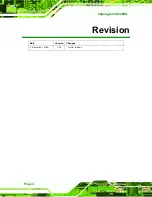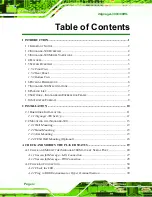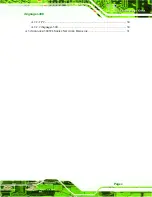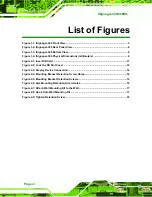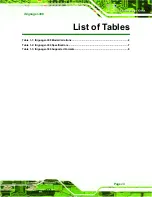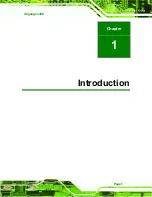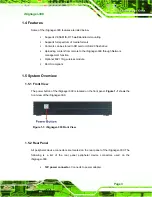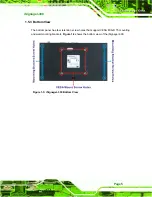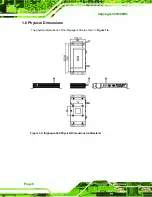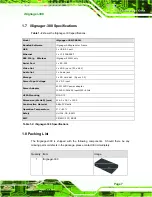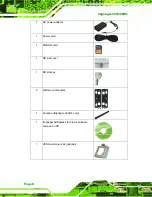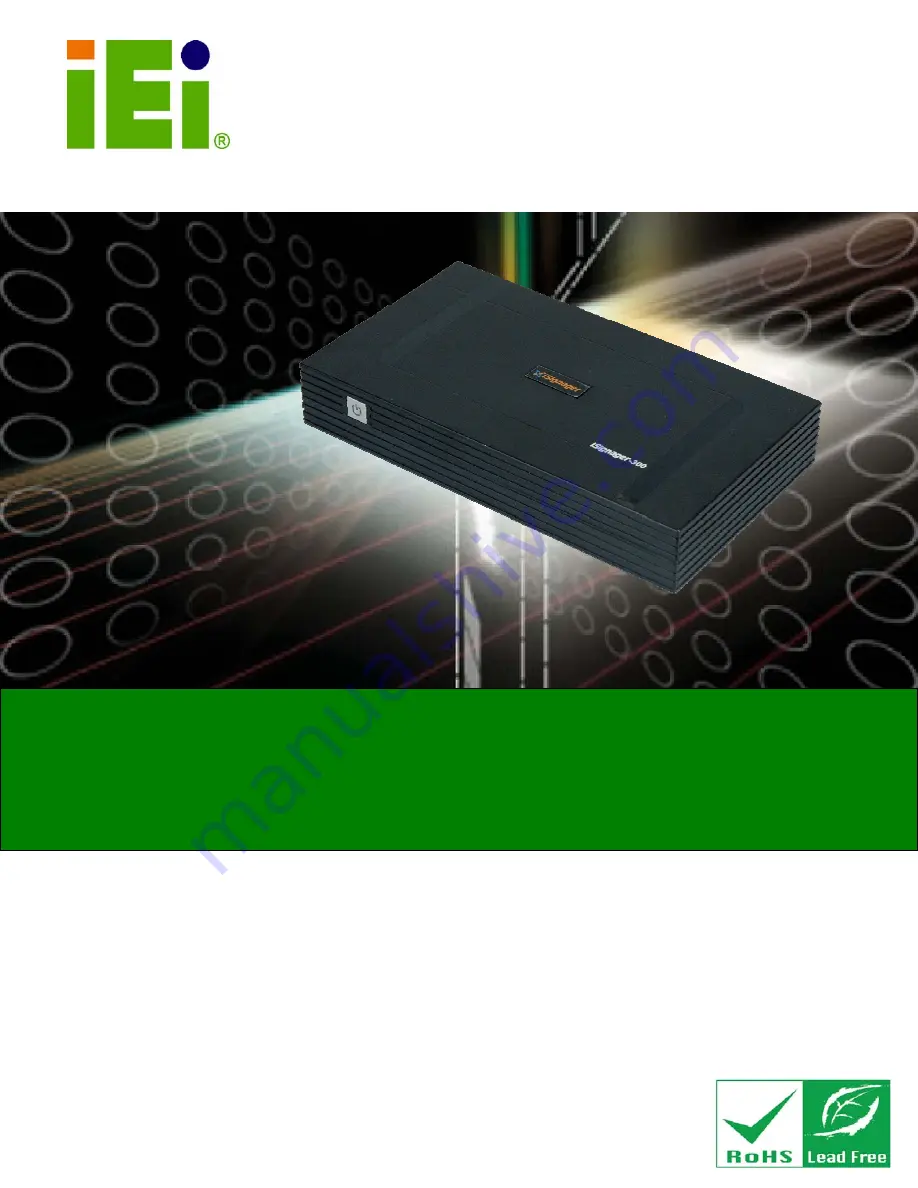Summary of Contents for Isignager-300
Page 2: ...iSignager 300 300WL Page ii Revision Date Version Changes 5 November 2009 1 00 Initial release...
Page 8: ......
Page 9: ...iSignager 300 Page 1 Chapter 1 1 Introduction...
Page 18: ...iSignager 300 300WL Page 10 Chapter 2 2 Installation...
Page 27: ...iSignager 300 Page 19 Appendix A A Check and Modify the Player Status...