Reviews:
No comments
Related manuals for iDL91

WS 6448
Brand: Techno Line Pages: 39

R-4iNT
Brand: Teac Pages: 49

WS-9740U-IT
Brand: La Crosse Technology Pages: 46

WS037C
Brand: Unit Connection Technology Pages: 28

WS-9160Uv2
Brand: La Crosse Pages: 8

The Connector
Brand: Tivoli Audio Pages: 116

KADOK20PADAA
Brand: Kogan Pages: 17

WS-9037U-IT
Brand: Lacrosse Pages: 14

Essential
Brand: CA Pages: 14

DataPort 25 SATA Dock
Brand: CRU Pages: 2

2048
Brand: ACU-RITE Pages: 16

WS-3650
Brand: La Crosse Pages: 26

OnBeat air
Brand: JBL Pages: 21

TB3CDUALDPDOCKPD
Brand: i-tec Pages: 52

iDREAM 2
Brand: Roberts Pages: 40
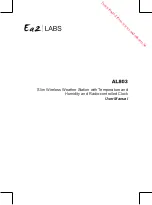
AL803
Brand: Ea2 Pages: 39

PD200U
Brand: Hamlet Pages: 2

BAR888Ra
Brand: Oregon Scientific Pages: 47














