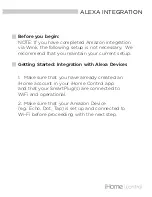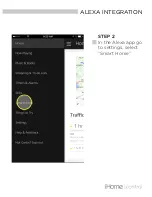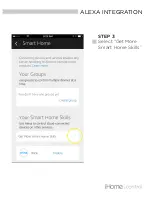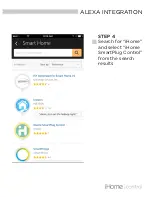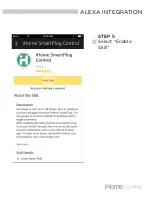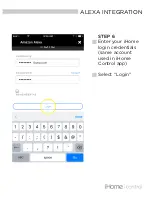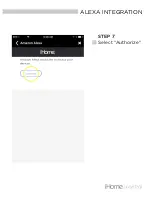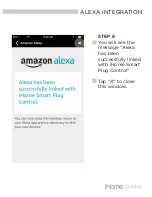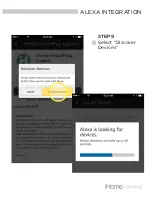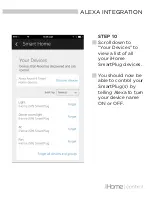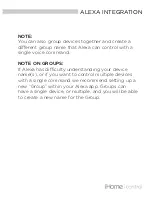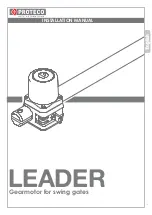Summary of Contents for SMARTPLUG
Page 1: ...Integration with your Amazon Alexa Device SMARTPLUG ...
Page 3: ...STEP 1 Open the Amazon Alexa app ALEXA INTEGRATION ...
Page 4: ...STEP 2 In the Alexa app go to settings select Smart Home ALEXA INTEGRATION ...
Page 5: ...STEP 3 Select Get More Smart Home Skills ALEXA INTEGRATION ...
Page 7: ...STEP 5 Select Enable Skill ALEXA INTEGRATION ...
Page 9: ...STEP 7 Select Authorize ALEXA INTEGRATION ...
Page 11: ...STEP 9 Select Discover Devices ALEXA INTEGRATION ...