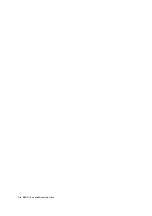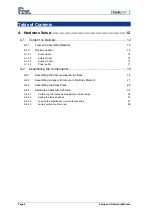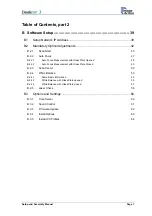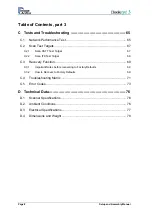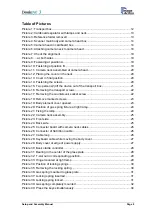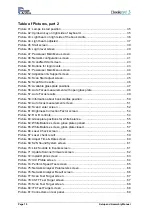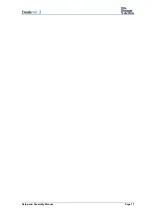Reviews:
No comments
Related manuals for bookeye 3

FLATSCAN REV PZ
Brand: LZR Pages: 12

ZEB-REVO
Brand: GeoSlam Pages: 13

PRO-2049
Brand: Radio Shack Pages: 40

Astra 2000U
Brand: UMAX Technologies Pages: 120

KSCAN-Magic
Brand: Scantech Pages: 46

iNSIGHT 30
Brand: Scantron Pages: 176

SCANMATE F10
Brand: Scan View Pages: 50

FISC3650BK
Brand: nedis Pages: 3

D70n
Brand: Xerox Pages: 88

PRO-650
Brand: Radio Shack Pages: 17

OS16000
Brand: Zeutschel Pages: 2

2000U/P
Brand: UMAX Technologies Pages: 120

Astra 2100U
Brand: UMAX Technologies Pages: 106

AK ECA 4410V
Brand: HEIDENHAIN Pages: 16

SuperScan K1
Brand: Zircon Pages: 6
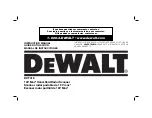
DCT418S1
Brand: DeWalt Pages: 72

9650 USB
Brand: Visioneer Pages: 2

PaperPort OneTouch
Brand: Visioneer Pages: 31