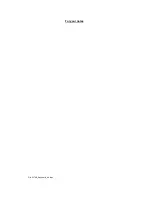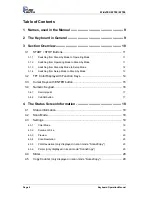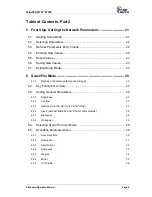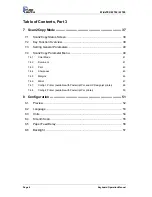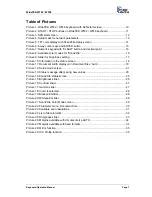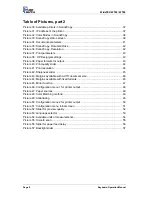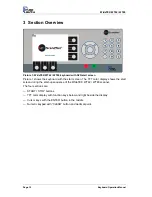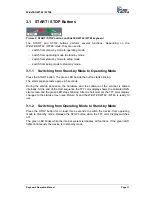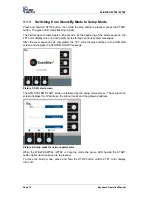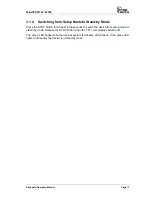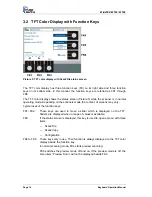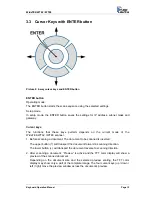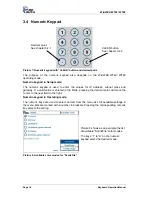Reviews:
No comments
Related manuals for WideTEK WT42

AN-X2-MOD-MAS
Brand: QTS Pages: 66

Imagebox LCD 9
Brand: Reflecta Pages: 40

MaxiScan 2100
Brand: Intermec Pages: 4

OBID i-scan ID ISC.ANT1700/740-A
Brand: Feig Electronic Pages: 74

V500
Brand: Epson Pages: 69

Perfection 636U
Brand: Epson Pages: 51

S1220 - Photo Scanning System
Brand: Kodak Pages: 81

I250 - Document Scanner
Brand: Kodak Pages: 68

i5000 Series
Brand: Kodak Pages: 103

Imagelink 500
Brand: Kodak Pages: 112

GenePix Personal 4100A
Brand: Axon Pages: 61

CardScan IC
Brand: Dymo Pages: 7

CardScan
Brand: Dymo Pages: 9

Flextight X5
Brand: Hasselblad Pages: 20

Flextight 646
Brand: Hasselblad Pages: 30

SMR-650
Brand: Savi Pages: 34

SC100
Brand: 3nStar Pages: 2

Z-6182
Brand: Zebex Pages: 2