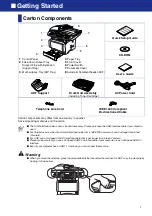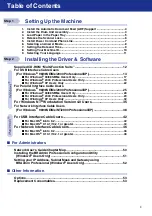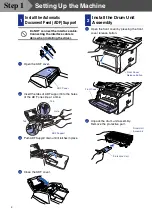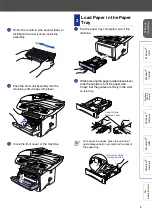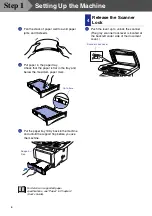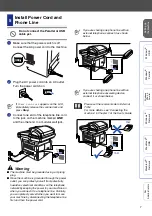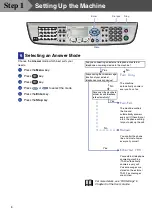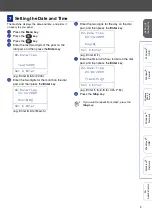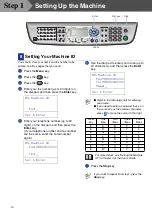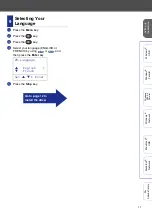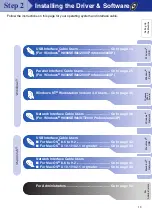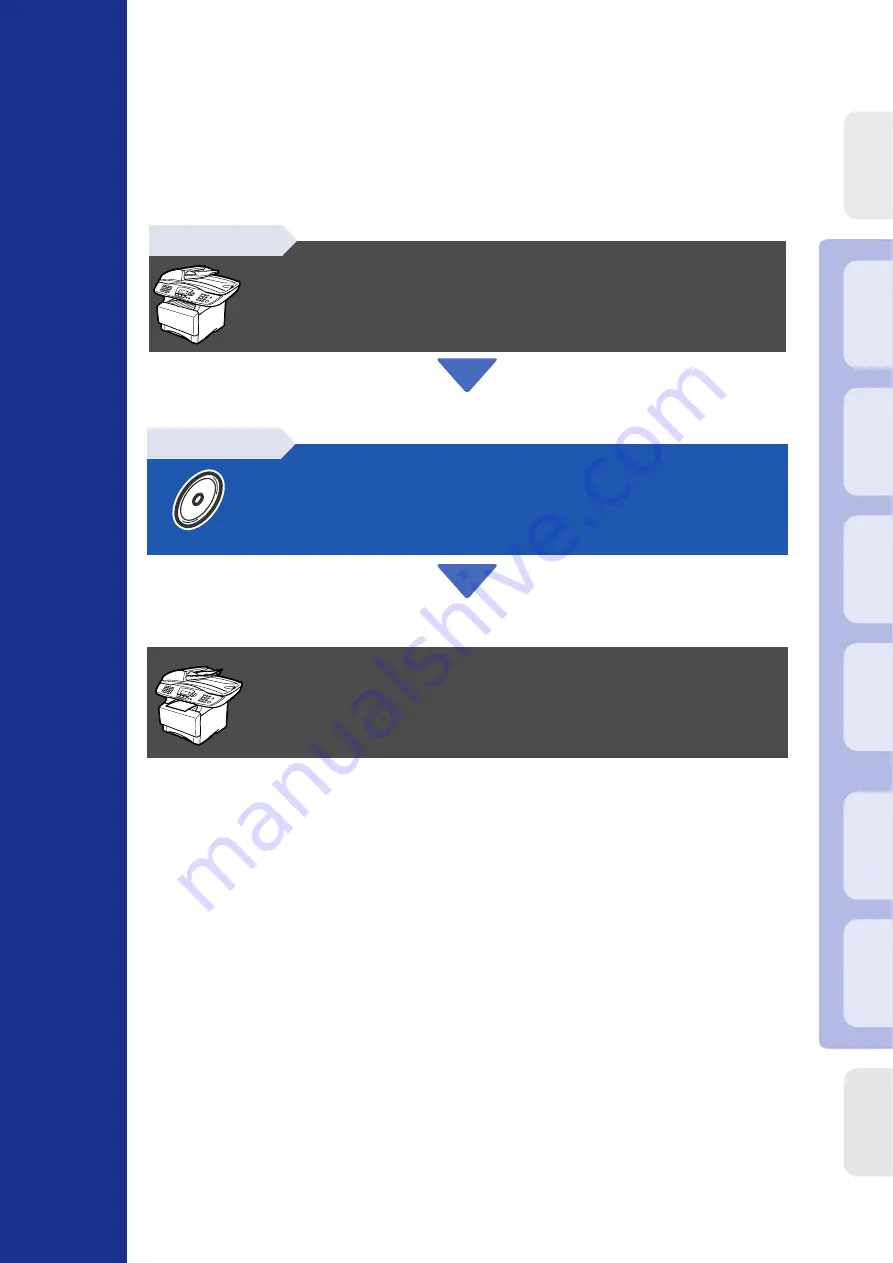
Qu
ick
Se
tu
p G
u
id
e
Imagi
st
ics
f
x
2100
Before you can use the machine, you must set up the hardware and install the driver.
Please read this “Quick Setup Guide” for proper set up and installation instructions.
Keep this “Quick Setup Guide”, User’s Guide and supplied CD-ROM in a convenient place for
quick and easy reference at all times.
Step 1
Step 2
Installing the Driver & Software
Setup is Complete!
In
s
tal
li
ng t
h
e
Dri
v
er &
S
o
ft
ware
S
e
tti
n
g
U
p
th
e
M
a
c
h
in
e
W
in
dows
®
USB
W
indows
®
Par
a
llel
W
indo
w
s
NT
®
4.
0
Pa
ra
lle
l
M
a
ci
nt
osh
®
USB
M
a
c
int
osh
®
Net
w
or
k
W
in
dows
®
Net
w
or
k
Fo
r
Admi
n
is
tr
a
to
rs