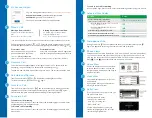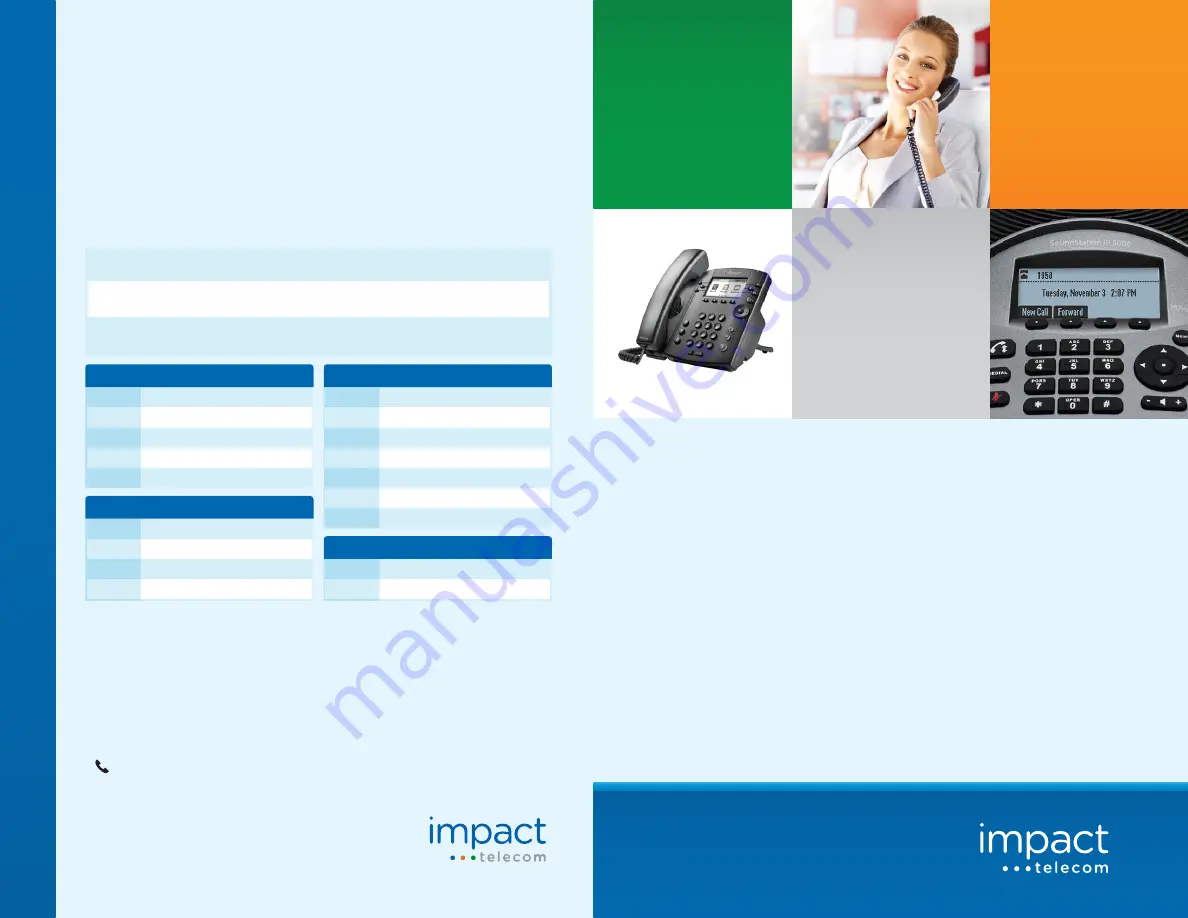
www.impacttelecom.com
Contacts
Customer support:
855-997-6353
customersupport@impacttelecom.com
myaccount.impacttelecom.com
@
Voicemail: Setup and Access
From the Homepage, select
Messages
and click on the
Settings
tab. From here you
can enable or disable voicemail and change your options.
Voicemail Instructions
Recording a greeting
Select the
Record
button, and enter a phone number
you would like to be called at in the “Call me at”
field. Assign a greeting name to the
Recording and
select
Call
. You will then be called by the system and
prompted to record your new greeting.
Voicemail to Emai l
Your voicemail messages will
be sent to the email associated
with your account. Under
Unified Messaging
you can
choose the format for delivery.
To Access from Device
To Access from Other Phone #
When in any menu, press # to go back to the previous menu.
Your voicemail password is the same as your account password.
*98
System will prompt for password upon entering *98
Call your phone number and press
*
During voicemail greeting prompt, you will be requested
to enter a password
Press
1
2
5
6
7
For New Messages
Go to Messages
For Old Messages
Go to Messages
To Set Options
Go to Options
To Change Greetings
Go to Greetings
To Recover Deleted Messages
Press
1
2
3
4
5
6
#
To Save
To Repeat
To Forward
To Delete
For Next Message
To Reply
To Finish
Press
1
2
3
#
To Record Greeting
To Review Greetings
To Select Greeting
Go To Previous Menu
Press
1
2
Change Password
Record Name
Re-record press 1 (Have multiple greetings)
*
You may not forward your voicemail to a ring group.
For additional information please refer to the User Guide at
www.impacthostedpbx.com/support
Main menu
Greetings
Messages
PLAYS MESSAGE THEN
Options
QUICK START
GUIDE
IMPACTCONNECT
HOSTED PBX
Polycom VVX 300 and VVX 310
www.impacttelecom.com