Reviews:
No comments
Related manuals for PowerSync 16-80
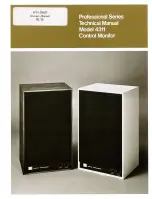
Professional Series
Brand: JBL Pages: 8

RZ1
Brand: Danfoss Pages: 16

EE210
Brand: E+E Elektronik Pages: 2

WAVE500
Brand: JCM Technologies Pages: 3

RX8310
Brand: Ericsson Pages: 3

ARIA HK220
Brand: Harman Kardon Pages: 8

K8070
Brand: Velleman Pages: 16

FPBN10A
Brand: SAMCOM Pages: 16

HD ECO+
Brand: UNIBOX Pages: 59

T-4X
Brand: R.L.DRAKE Pages: 46

BTR 405 LV
Brand: WHD Pages: 4

BTTRANSMITTER
Brand: T'nB Pages: 24

Elite 2625-TX
Brand: AstroStart Pages: 2

IC-F4011
Brand: Icom Pages: 32

DE49 # 0 series
Brand: FISCHER Pages: 32

A0362
Brand: Aria Pages: 12

RFX-RMR
Brand: RF Central Pages: 41

PA2530 Series
Brand: Labom Pages: 24

















