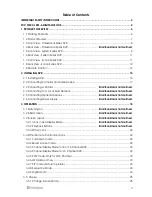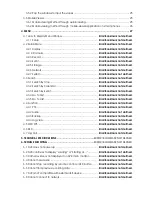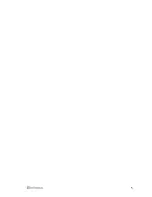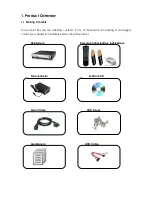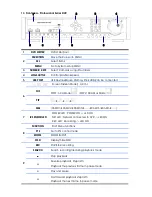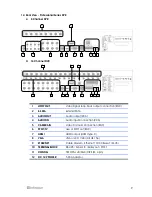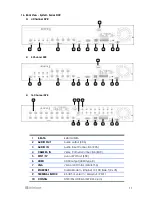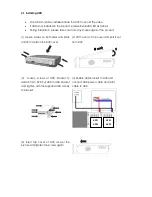960H Digital Video Recorders
Operating Instructions
Professional Series Model Numbers
IAR16-48W3I-SE1D, IAR8-24W3I-SE1D
System Series Model Numbers
IAR16-48W2I-SE1D, IAR8-24W2I-SE1D, IAR4-12W2I-SE1D
Econo Series Model Numbers
IAR16-24W1I-SE1, IAR8-24W1I-SE1, IAR4-12W1I-SE1
Before attempting to connect or operate this product,
please read these instructions carefully and save this manual for future use.
RoHS
Summary of Contents for Econo Series
Page 5: ...5...
Page 15: ...15 2 Installing DVR...