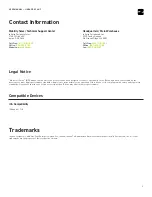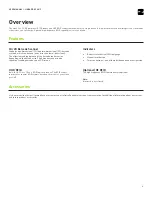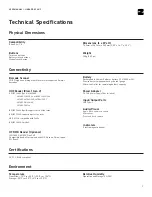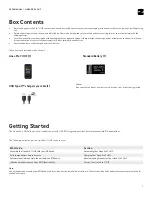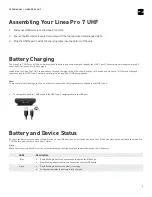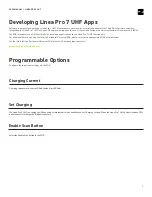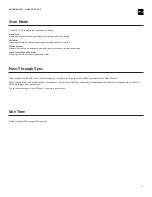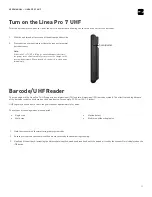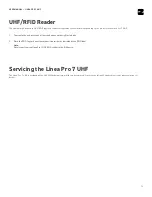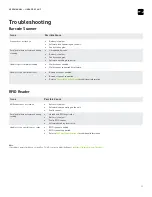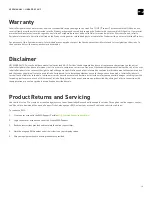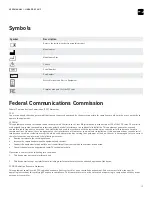Reviews:
No comments
Related manuals for Linea Pro 7 UHF

KeyPad
Brand: U-Prox Pages: 4

QuickScan I QM21X1
Brand: Datalogic Pages: 48

Magellan 83
Brand: Datalogic Pages: 2

WDI9600
Brand: Wasp Pages: 38

Touch 65 Pro
Brand: Datalogic Pages: 21

RG630
Brand: Unitech Pages: 2

MS912+
Brand: Unitech Pages: 91

Pocket eDGe
Brand: enTourage Pages: 83

GS520
Brand: Godex Pages: 92

CORTEXJPOS CR2300
Brand: Code Pages: 2
OPI 2201
Brand: Opticon Pages: 59

ACTpro MIFARE Classic MF1030e
Brand: Vanderbilt Pages: 17

VR1 S-MF Series
Brand: Vanderbilt Pages: 24

VR20M-MF
Brand: Vanderbilt Pages: 30

S880
Brand: G4S Pages: 2

S870
Brand: G4S Pages: 2

S813
Brand: G4S Pages: 2

CHS 7Ci
Brand: Socket Pages: 12