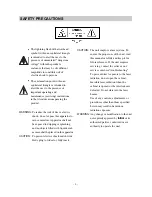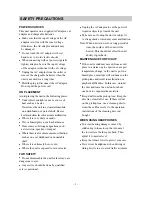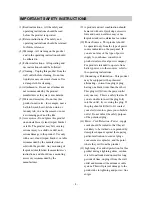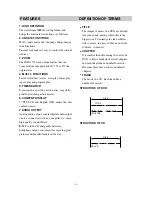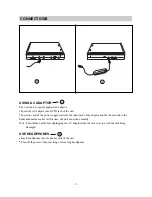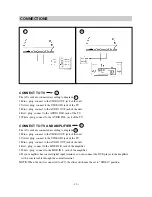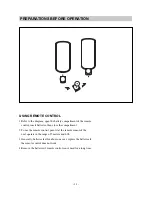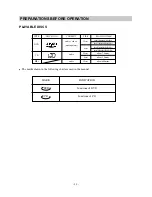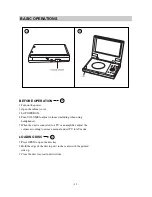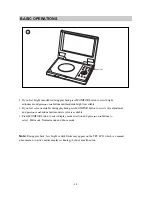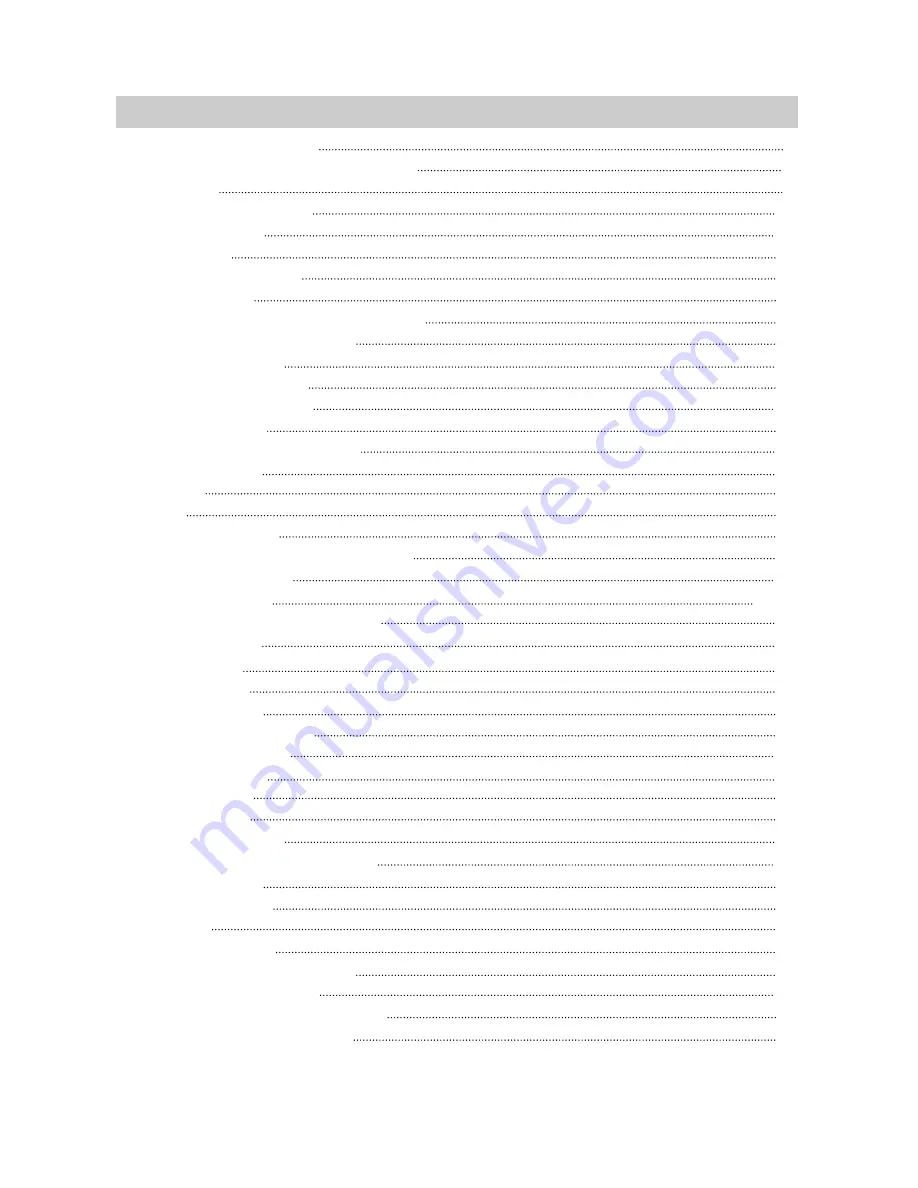
TABLE OF CONTENTS
·
1
·
1.SAFETY PRECAUTIONS
2.IMPORTANT SAFETY INSTRUCTIONS
3.FEATURES
4.DEFINITION OF TERMS
5.NAME OF PARTS
■
MAIN UNIT
■
REMOTE CONTROL
6.CONNECTIONS
7.PREPARATIONS BEFORE OPERATION
■
USING REMOTE CONTROL
■
PLAYABLE DISCS
8.BASIC OPERATIONS
■
BEFORE OPERATION
■
LOADING DISC
■
TFT PICTURE ADJUSTMENT
■
PLAYING DISC
■
PAUSE
■
OSD
■
DVD MENU PLAY
■
SELECT WITH NUMBER BUTTONS
9.FUNCTION SETTING
■
MENU SETTING
10.PLAY DISCS IN VARIOUS WAYS
■
AUDIO MODE
■
FAST PLAY
■
SLOW PLAY
■
REPEAT PLAY
■
SELECT SUBTITLES
■
SELECT ANGLES
■
TIME SEARCH
■
BOOKMARK
■
ZOOM PLAY
■
PROGRAM PLAY
■
SHUFFLE OR RANDOM PLAY
■
DIGEST PLAY
11.MP3 OPERATION
12.OTHERS
■
ACCESSORIES
■
PRECAUTIONS FOR DISC
■
TROUBLESHOOTING
■
TECHNICAL SPECIFICATIONS
13.USING THE BATTERY PACK
2
4
6
6
7
7
8
9
11
11
12
13
13
13
14
15
15
15
18
18
19
19-24
25
25
26
26
27
28
28
29
30
30
31
32
32
33
34
34
34
34
35
36