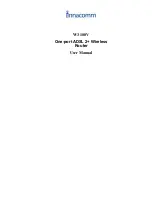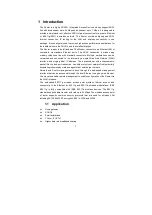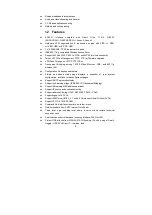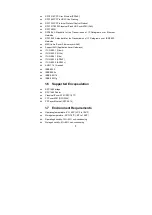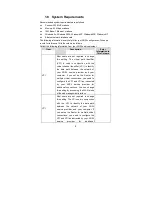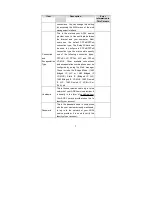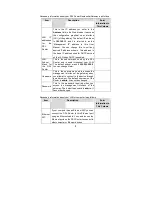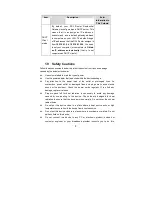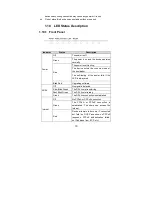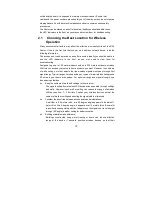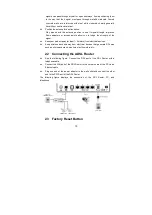Summary of Contents for W3100V
Page 1: ...W3100V One port ADSL 2 Wireless Router User Manual ...
Page 24: ...23 Click Reset Statistics at the bottom to restore the values to zero and recount them ...
Page 26: ...25 ...
Page 49: ...48 Click Next and the following page appears In this page you can modify the service name ...
Page 133: ...132 ...