Reviews:
No comments
Related manuals for View 8+

Trus-T-Lift
Brand: RAM Pages: 32

RTM512
Brand: RTRMAX Pages: 14

Lift1
Brand: 2N Telekomunikace Pages: 12

ITVS-325
Brand: Innovative Technology Pages: 14

7.4VOLT HEATED GLOVES
Brand: Mobile Warming Pages: 6

CENTURY GOLD
Brand: JBL Pages: 16

ICAD GSX-L208BTB
Brand: Gemini Pages: 8

MAGNUM TIG THF 238 PRO
Brand: Spaw Pages: 10

iSM990
Brand: The Singing Machine Pages: 16

POWER BOX 51
Brand: AMC Pages: 7

Home 502M
Brand: Viper Pages: 4

CONCIERGE 23DR
Brand: EZ-ACCESS Pages: 23

CCF 23
Brand: Grundig Pages: 28

FMK 100w
Brand: Kathrein Pages: 12

LW292 SERIES
Brand: Lorex Pages: 96
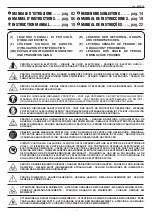
PRO MIG 180
Brand: Lincoln Electric Pages: 32

S-STUD1600
Brand: STAMOS Pages: 27

Virtual Pro Install Kit
Brand: A3 Smart Home Pages: 28

















