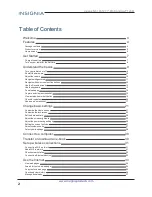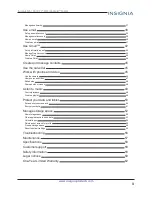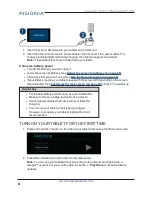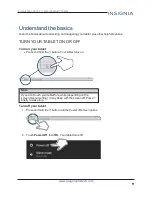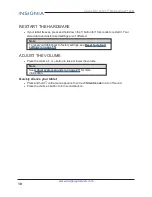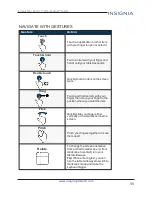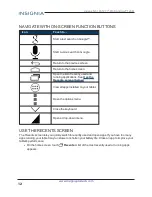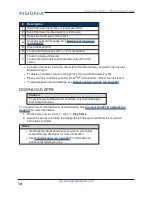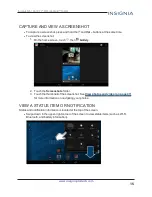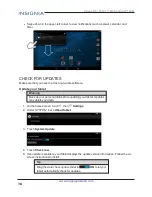Reviews:
No comments
Related manuals for NS-15AT07

ST-8
Brand: Harmon/Kardon Pages: 9

CR8017B
Brand: Crosley Pages: 9

TT-99
Brand: Roland Pages: 10

ICEROCK-08A Series
Brand: IEI Technology Pages: 128

StarBoard BT-2G
Brand: HitachiSoft Pages: 40

M106K PRO
Brand: GAOMON Pages: 19

SL-7
Brand: Technics Pages: 17

PDX-a2S
Brand: Vestax Pages: 12

Mobile Sound Cube MSC-220
Brand: i-onik mobile Pages: 20

L-PAD UNIVERSE
Brand: Leotec Pages: 57

R1
Brand: Pioneer Pages: 50

PE 2525
Brand: PERPETUUM EBNER Pages: 16

T65C
Brand: Harman Kardon Pages: 25

DLN1714
Brand: Philips Pages: 2

DLN1713
Brand: Philips Pages: 2

FuturePAD Lumify
Brand: Philips Pages: 7

PI3205G
Brand: Philips Pages: 34

PI3110
Brand: Philips Pages: 34