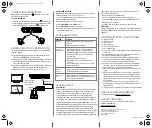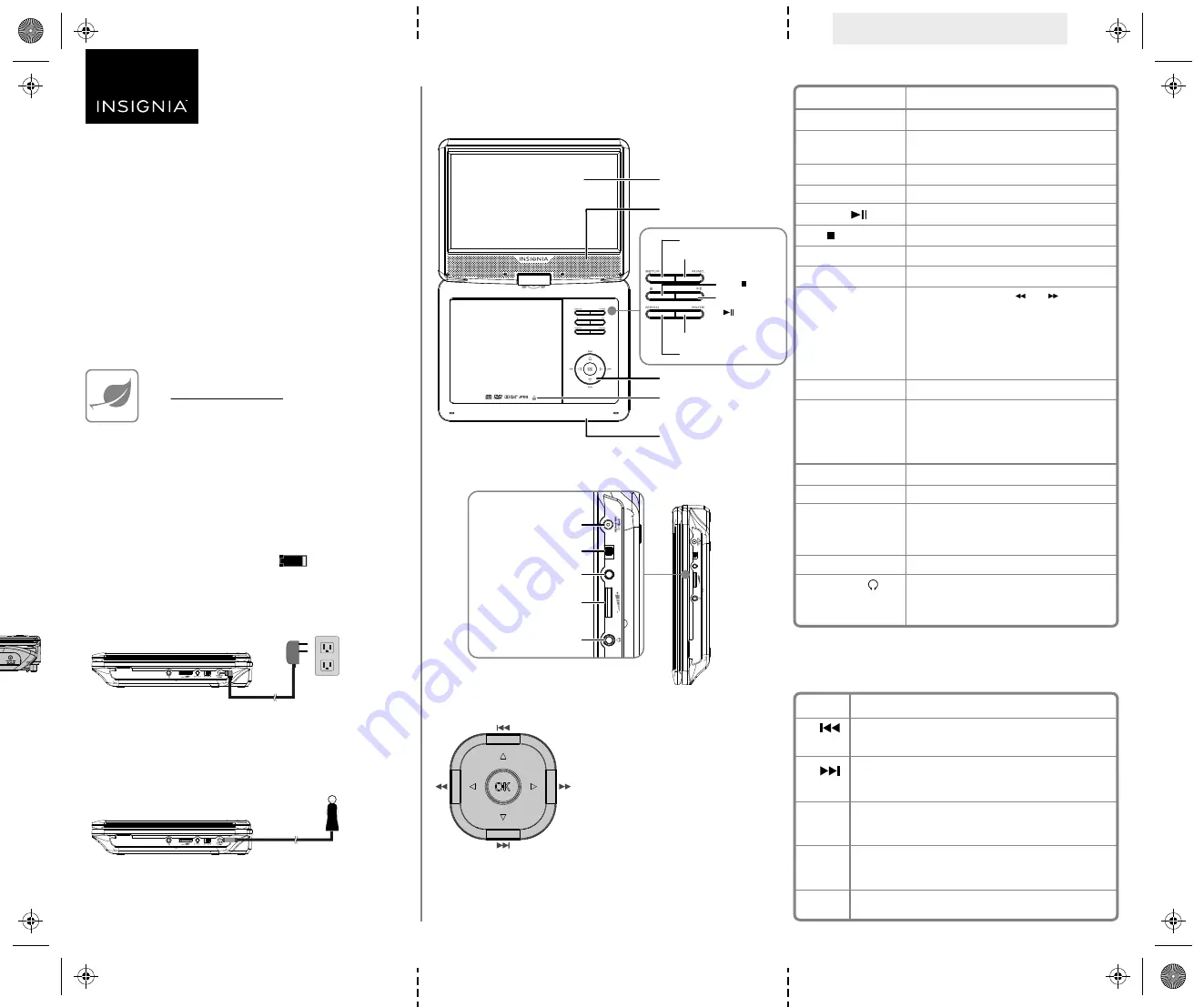
Before using your new product, please read these instructions to prevent any damage.
PACKAGE CONTENTS
FEATURES
Front
Side
CHARGING THE BATTERY
Charge the built-in battery before using your player for the first time. The
power indicator lights red while charging and turns yellow when
charging is complete. When fully charged, your player provides 2.5 hours
of playback.
Note:
During playback, when the battery low icon appears on the
screen, the built-in battery power is low and your player should be recharged.
To connect to AC power:
1
Plug one end of the AC power adapter into the
DC IN
jack on the side
of your player.
2
Plug the other end of the adapter into an AC wall outlet.
3
Turn off your player. The red charge indicator turns on.
To connect to a 12V car power outlet:
1
Plug one end of the car power adapter (not included) into the
DC IN
jack on the side of your player.
2
Plug the other end of the adapter into a 12V vehicle power outlet or
vehicle cigarette lighter socket.
3
Turn off your player. The red charge indicator turns on.
Player navigation controls
Note
: When using the setup menus, press the arrow keys to navigate and the
OK
button to confirm an entry or selection.
• Portable DVD Player
• AC adapter
• Built-in rechargeable battery with
up to 2.5 hours playback time
•
Quick Start Guide
Final flat size: 11 x 9 in (279.4 × 228.6 mm)
Final fold size: 3.67 x 9 in (93.2 × 228.6 mm)
QUICK SETUP GUIDE
10" Portable
DVD Player
NS-P10DVD18
FIND YOUR
USER GUIDE
ONLINE!
Go to www.insigniaproducts.com, enter your model in the
search box, then press
ENTER
. Next to
Features
, click
Support & Downloads
, then next to
User Guide
, click the
language you want.
12V vehicle power outlet
A
V O
U
T
O
F
F
/
O
N
DC IN
jack
A
V O
U
T
O
F
F
/
O
N
Headphone jack
Volume control
AV OUT
jack
POWER
OFF/ON
switch
CONTROL
/
/
/
/
OK
DESCRIPTION
In Menu mode, press to move up in a list or menu.
In playback mode, press to go to the previous title, chapter, or track.
In Menu mode, press to move down in a list or menu.
In playback mode, press to go to the next title, chapter, or track.
In Menu mode, press to move left.
In playback mode, press to fast reverse the playback.
In Menu mode, press to move right.
In playback mode, press to fast forward the playback.
In menu mode, press to confirm a selection.
ITEM
LCD screen
Speaker
SETUP
button
FUNC.
button
Play/Pause ( ) button
Stop ( ) button
MUTE
button
MENU
button
Navigation controls
Open button
Power indicator
DC IN
jack
POWER
OFF/ON
switch
AV OUT
jack
Volume control
Headphone jack ( )
DESCRIPTION
Displays the picture.
Provides audio output when headphones are not
connected.
Press to access or exit the
SETUP
menu.
Press to access or exit the functions menu.
Press to pause or resume playback.
Press to stop playback.
Press to mute or unmute.
Press to access or exit the disc menu on a DVD.
During playback, press the and buttons to
fast forward or fast reverse the disc.
When using the menus, press the arrow buttons to
navigate and the
OK
button to confirm selections.
See
Player navigation controls
for additional
information.
Press to open the disc door.
The power indicator is blue when your player is
powered and turned on. It lights red when charging
your player and turns yellow when charging is
complete.
Connect to an AC adapter or vehicle charger.
Slide to turn your DVD player on or off.
Connect a monitor, TV, or amplifier to this jack using
the included AV adapter cable and an RCA cable (not
included).
Rotate this dial to adjust the volume.
Plug headphones into this jack.
Note
: When headphones are plugged in, the internal
speakers are muted.
LCD screen
Open button
Speaker
Power indicator
Navigation controls
MENU
button
FUNC.
button
SETUP
button
MUTE
button
Play/Pause
( ) button
Stop ( ) button
NS-P10DVD18_17-0349_QSG_V1_EN.ai 1 5/19/2017 9:37:51 AM
NS-P10DVD18_17-0349_QSG_V1_EN.ai 1 5/19/2017 9:37:51 AM