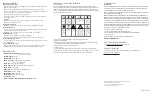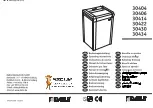LED indicators
Buttons
Door open
Overload
Overheat
Rev
Fwd
Auto
SETTING UP YOUR SHREDDER
1
Push the wheel casters into the holes on the bottom of your shredder.
The wheels with the brake levers go into the front holes.
2
Place the wastebasket upright on a level surface.
3
Lock the wheel brakes (press the levers down with your foot) to keep
your shredder from moving.
Note
: Your shredder must be at least 2 in. (5 cm) from any walls for ventilation
purposes.
4
Attach the shredder head to the basket. Make sure that it fits correctly.
5
Place the wastebasket securely in the shredder.
Note
: Do not use plastic bags to line the wastebasket.
6
Connect the power cord to a power outlet. Do not use an extension
cord.
USING YOUR SHREDDER
1
Turn the shredder on by pressing the POWER switch on the back of the
unit to
I
.
2
Press
the
Auto
button to turn on auto mode, the
Auto
button is blue
when activated.
3
Insert up to 10 sheets of paper or one credit card at a time into the
shredding slot. Your shredder automatically shreds what you insert.
Note
: Don’t put envelopes, adhesive material, newsprint, transparencies,
laminated documents, continuous forms, cardboard, or hard plastic materials
(except credit cards) through the shredder. You can shred small staples and small
paper clips, if they are attached to the paper you are shredding.
4
If the shredder jams, press
Rev
to reverse the paper, then press the
Auto
button. The shredder will operate normally again when the jam is
cleared.
5
When the wastebasket is 2/3 full, move the power button to
O
, unplug
the cord from the power outlet, then pull-out and empty the
wastebasket.
Note
: For best performance, we recommend that you shred for 15 minutes, then
let your shredder cool for 20 minutes.
PACKAGE CONTENTS
• Micro cut shredder with wastebasket
•
Quick Setup Guide
FEATURES
• Shreds up to 10 sheets of paper at one time
• Destroys credit cards, compact discs, small staples, and small paper clips
• Micro-cut size .16 × .5 in. (4 × 12 mm) protects sensitive data
• 5.3 gal (20 l) capacity wastebasket holds shredded waste and is easy to
empty
Before using your new product, please read these instructions to prevent any damage.
QUICK SETUP GUIDE
10-Sheet Micro
Cut Shredder
NS-S10MCBK2 / NS-S10MCBK2-C
# ITEM
1
Shredding
slot
2
Shredding slot (CD/DVD)
3
LED
indicators
4
Button
panel
5
Handles
6
Window
7
Wastebasket
8
Wheels
9
POWER
switch
DESCRIPTION
Insert up to 10 sheets of paper or one credit card at a time.
Insert one credit card or one disc at a time.
Overload
: Lights when trying to shred over the maximum 10
sheets or when the paper is folded. When overloaded, the cutter
turns off automatically.
Overheat
: Lights when your shredder has overheated. When
overheated, the shredder stops shredding. After 20 minutes, the
indicator turns off and the shredder can shred again.
Door open
: Lights when the shredder head is not on the
wastebasket or when the head is not in the correct position on the
wastebasket.
Rev:
Press
to reverse the shredder for five seconds. Press and hold
to reverse the shredder until you release the button. Reverses the
paper in the slot to clear a jam or remove unshredded paper.
Auto
: Automatically shreds an item when inserted into the
shredding slot. The POWER indicator lights blue. After shredding,
the shredding stops automatically.
The Auto indicator lights solid blue, then turns off when
shredding is complete.
Fwd:
Press
to shred for five seconds. Press and hold to shred until
you release the button.
Note
: When you press
Fwd
, the
AUTO
LED indicator will flash blue. Use
Fwd
to make sure that the remaining paper in the slot gets shredded or
to clear the slot.
Let you easily lift up the shredder head to empty the paper inside
the wastebasket. Make sure that your shredder is turned off
before you move your shredder.
Lets you see how much shredded material is in the wastebasket.
Holds the paper, cards, and discs that you have shredded. Empty
the wastebasket when it is 2/3 full (to the top of the window).
Let you move your shredder to a new location. The brakes on the
front wheels prevent your shredder from moving.
Turns your shredder on and off. Located on the back of the
shredder.
Auto
Rev