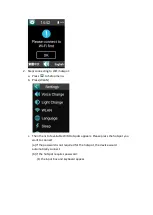Instant Voice Translator VT300
User’s Manual
A.
PARTS of VT300
1.
Microphone
2.
Power Key
3.
LCD Screen
4.
Speaker (Back)
5.
Talk Button
6.
Headphone Jack
7.
Micro USB Port
B.
WHAT’S IN THE BOX
Voice Translator, Micro USB Cable, User’s Manual
C.
SWITCH ON/OFF VT300
1.
Press and hold Power Key to switch on VT300.
2.
To switch off VT300, press and hold Power Key while operating.
D.
CONNECT to WLAN
1.
Please connect to WLAN first after switching on, or the translation service is
unavailable.