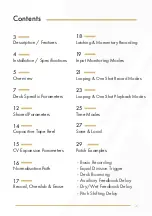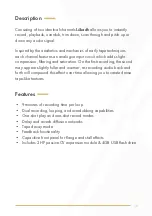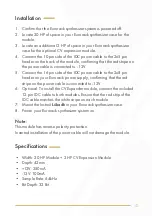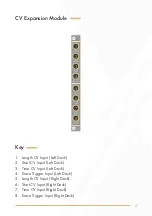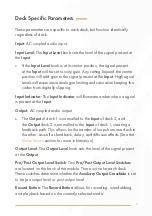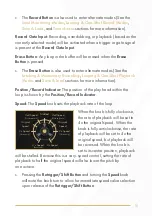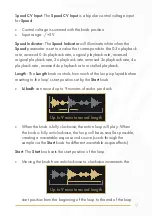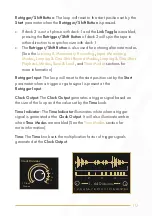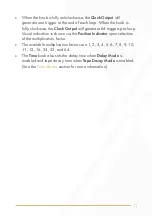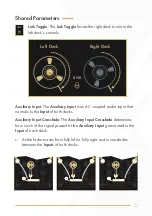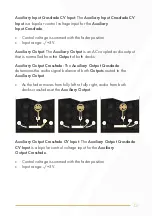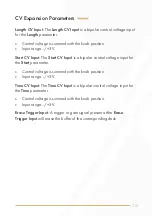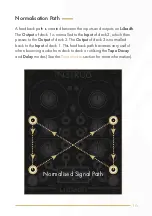Reviews:
No comments
Related manuals for Dual Looper

EP-130
Brand: Elenco Electronics Pages: 160

Minimoog 204D
Brand: Moog Pages: 46

HM8135-X
Brand: Hameg Pages: 58

R-X40
Brand: JVC Pages: 28

MACCHIATO
Brand: Zeppelin Design Labs Pages: 21

SYNTRACK
Brand: Spectral Audio Pages: 18

ProTone
Brand: Spectral Audio Pages: 20

NY6 Series
Brand: NyQuest Innovation Labs Pages: 82

Q-Code
Brand: NyQuest Innovation Labs Pages: 346

Moodulator
Brand: Anyware Instruments Pages: 18