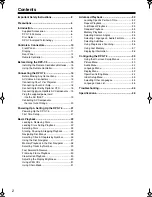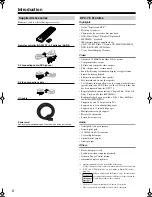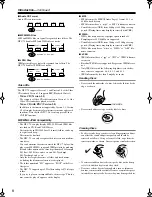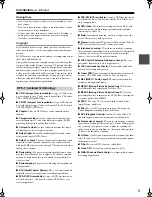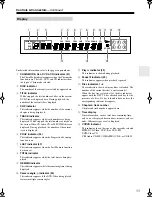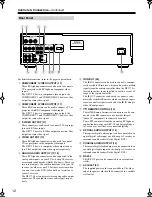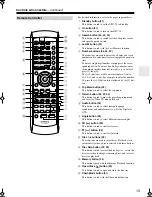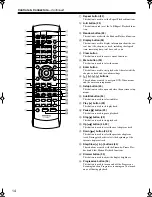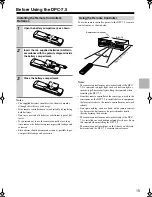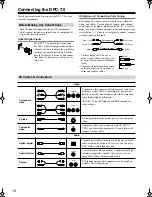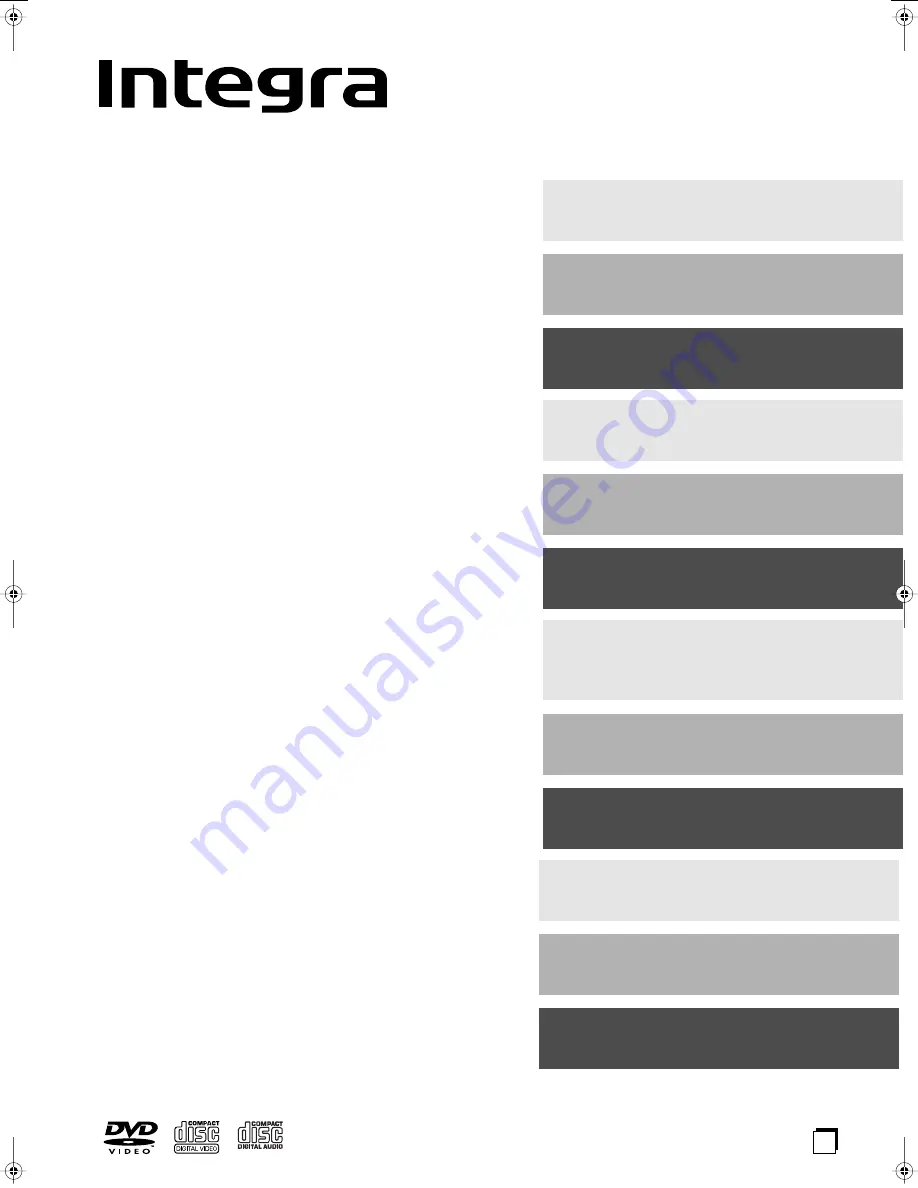
DVD Changer
DPC-7.5
Instruction Manual
Thank you for purchasing an Integra DPC-7.5 DVD Changer.
Read this manual carefully before using your new DVD
Changer. A good understanding of its features and opera-
tion will allow you to achieve optimum performance and
enjoyment.
Keep this manual for future reference.
Contents
Important Safety Instructions............3
Precautions .......................................4
Introduction .......................................6
Controls & Connectors ...................10
Before Using the DPC-7.5 ...............15
Connecting the DPC-7.5 ................16
Powering Up & Setting Up the
DPC-7.5 .........................................21
Basic Playback ...............................22
Advanced Playback ......................32
Configuring the DPC-7.5 ................39
Troubleshooting ..............................46
Specifications .................................48
E
n
DPC-7.5 DVD Changer Page 1 Tuesday, February 10, 2004 10:11 AM