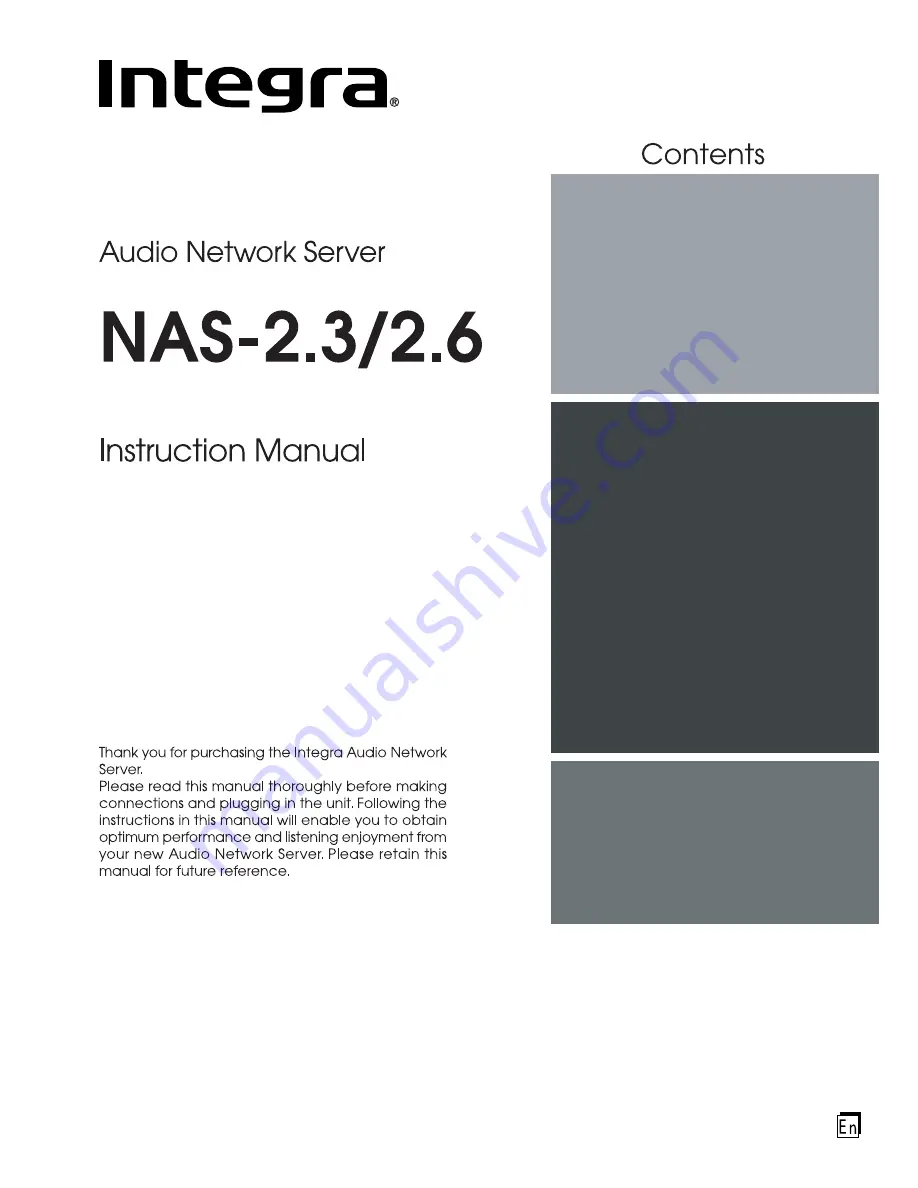
Before Using
Important Safety Instructions ............... 2
Precautions ............................................ 3
Features .................................................. 5
Accessories ............................................ 5
Quick Start Guide .................................. 6
Using your Audio Network Server
Controls and Connections ................... 8
Registering your Audio Network Server ... 14
The Audio Network Server Main Menu ... 16
Recording Music ................................. 17
Playing Music ....................................... 22
Organizing your Music Collection ..... 26
Advanced Settings ............................. 30
Using your Audio Network Server with
a Portable Player ......................... 32
Using your Audio Network Server with
Net-Tune Network Clients ........... 34
Using your Audio Network Server in a
Multiroom System ......................... 36
Appendix
Getting Help ........................................ 38
Specifications ...................................... 38
Index ..................................................... 39
Summary of Contents for NAS-2.3
Page 40: ......


































