Reviews:
No comments
Related manuals for Astor II

KCT52A
Brand: Samsung Pages: 93

ISCOM6800
Brand: Raisecom Pages: 84

FL-500P
Brand: FSR Pages: 2
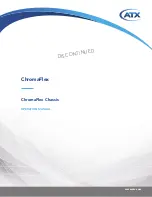
ChromaFlex
Brand: ATX Pages: 90

FlexPoint 4385
Brand: Omnitron Systems Pages: 4

SC745S2-800VB
Brand: Supermicro Pages: 104

TelePresence Server 7010
Brand: Cisco Pages: 204

TelePresence Server 7010
Brand: Cisco Pages: 287

CRS-1 - Carrier Routing System Router
Brand: Cisco Pages: 436

SPT-N11U
Brand: Spirent communications Pages: 18

FVT-5000
Brand: LevelOne Pages: 10
AFD4400-RDB
Brand: NXP Semiconductors Pages: 15

















