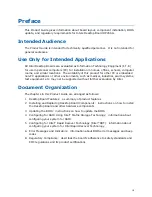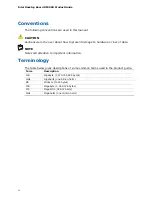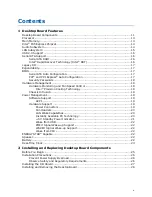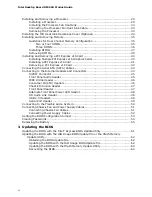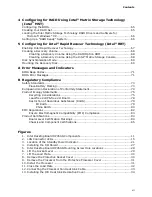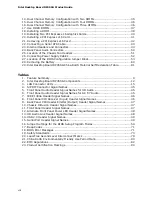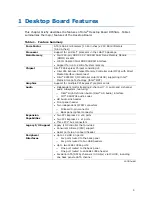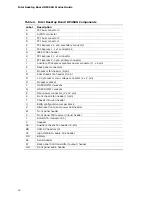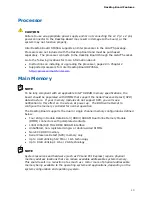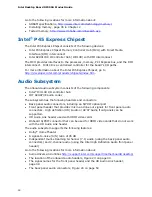Reviews:
No comments
Related manuals for BLKDP45SG - MB 1333FSB DDR3 1333 Aud+Lan RAID SATA ATX

PE6R4-I
Brand: Magma Pages: 2

3172
Brand: Paradyne Pages: 20

Compshere 3000 Series
Brand: Paradyne Pages: 2

neutrino series
Brand: Xilica Audio Design Pages: 26

Modbus Plus
Brand: Baldor Pages: 34
CY62148E
Brand: Cypress Semiconductor Pages: 10

LinkStation
Brand: Buffalo Pages: 2

H8S/2437
Brand: Renesas Pages: 746

NVS001B
Brand: SriHome Pages: 12

CPU-C15G2
Brand: Meinberg Pages: 14

Wisenet XRN-6410RB2-24TB
Brand: Hanwha Techwin Pages: 124

GENE-EHL7
Brand: Aaeon Pages: 119

PD-9501-10GCO/AC
Brand: Microchip Technology Pages: 41

FOB-SDexp
Brand: IBA Pages: 36

X570 AORUS ELITE WIFI
Brand: Gigabyte Pages: 48

AstroPC PRO
Brand: AG Pages: 10

QSW-3216R-8S8T
Brand: QNAP Pages: 11

QPE6105A
Brand: Qorvo Pages: 15