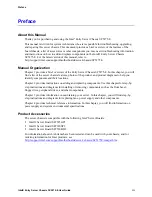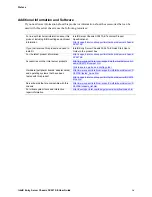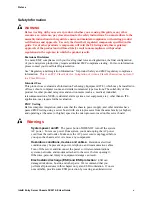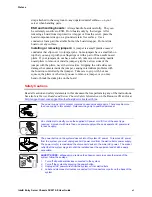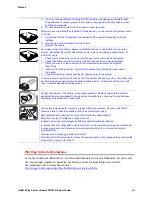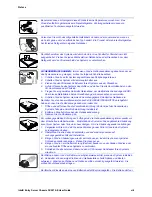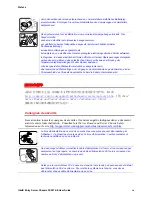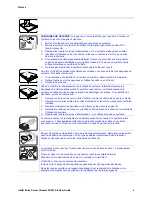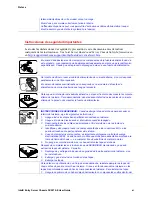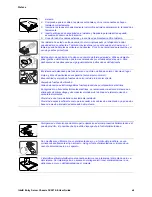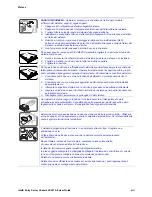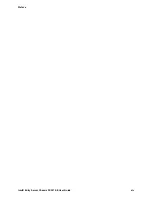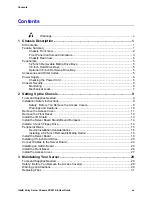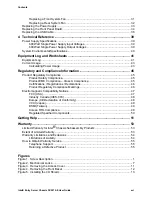Summary of Contents for C50277-001
Page 14: ...Preface Intel Entry Server Chassis SC5275 E User Guide xiv...
Page 18: ...Contents Intel Entry Server Chassis SC5275 E User Guide xviii...
Page 26: ...1 Chassis Description Intel Entry Server Chassis SC5275 E User Guide 8...
Page 46: ......
Page 55: ...3 Maintaining Your Server Intel Entry Server Chassis SC5275 E User Guide 37...
Page 56: ......