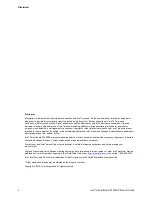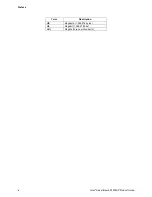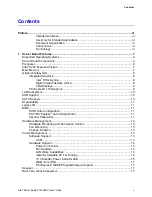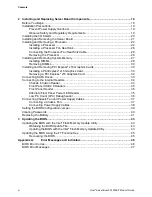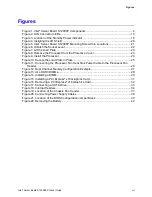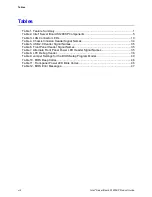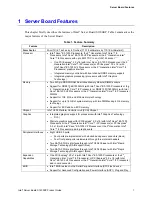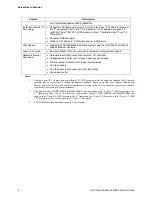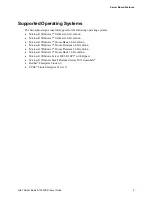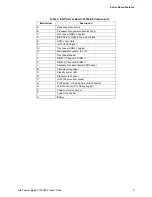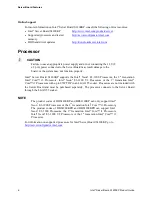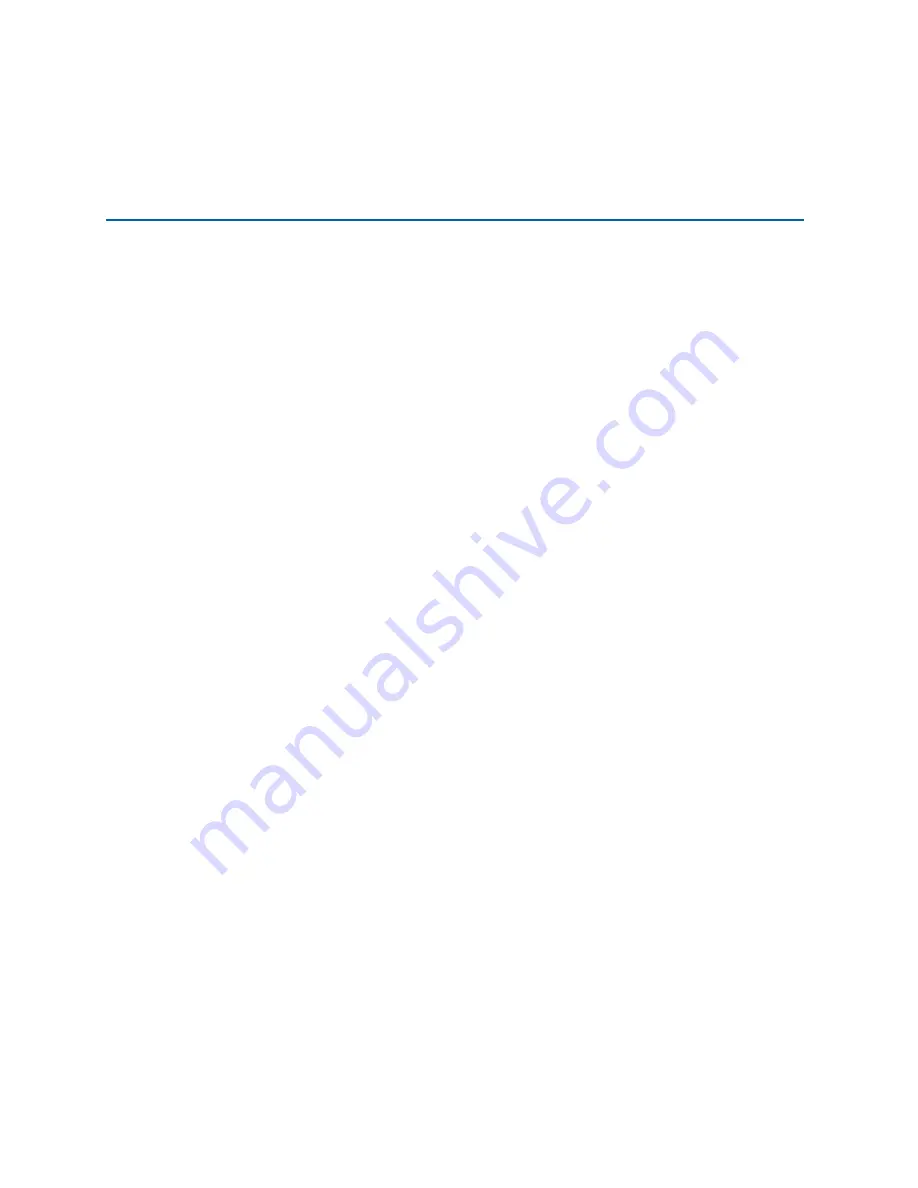Reviews:
No comments
Related manuals for DBS1200KP

WAFER-8523
Brand: IEI Technology Pages: 177

MS-6555
Brand: MSI Pages: 61

TLV320AIC3111 EVM
Brand: Texas Instruments Pages: 39

STEVAL-1PS03A
Brand: ST Pages: 13

DRV8428
Brand: Texas Instruments Pages: 16

6VXE
Brand: Gigabyte Pages: 92

BQ76952EVM
Brand: Texas Instruments Pages: 51

GA-6VM7-4X
Brand: Gigabyte Pages: 70

EV MOD CH101-01-02
Brand: TDK Pages: 10

865GF
Brand: JETWAY Pages: 46

MPG B550I GAMING EDGE WIFI
Brand: MSI Pages: 69

M598LMR
Brand: PC Chips Pages: 49

SB336-Ni
Brand: DFI Pages: 105

V35LA-N
Brand: Acer Pages: 23

V70MA
Brand: Acer Pages: 28

V12LC
Brand: Acer Pages: 20

V58
Brand: Acer Pages: 25

V59LT
Brand: Acer Pages: 15