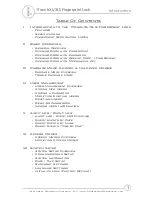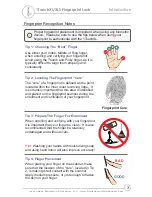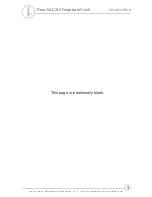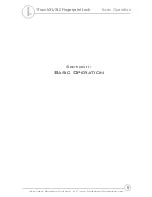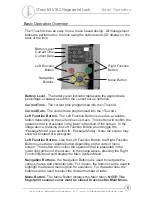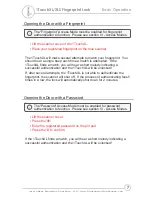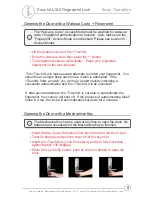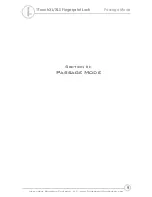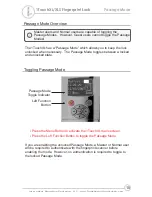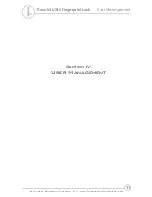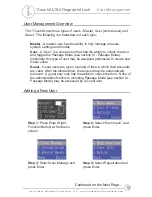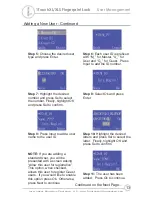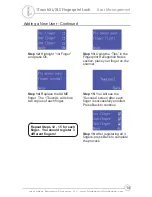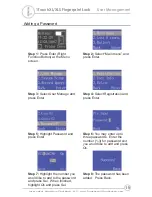Reviews:
No comments
Related manuals for 1TouchXL

Simplex 5000 Series
Brand: Kaba Pages: 12

CM-DL1702
Brand: Comax Pages: 2

ELECTRONIC MORTISE LOCK
Brand: Trane Pages: 19

046-7247-4
Brand: Garrison Pages: 10

GATEMAN YDR2108
Brand: Yale Pages: 40

Stock Locks C1974
Brand: COMPX Pages: 1

1700
Brand: Johnson Hardware Pages: 2

111SD SERIES
Brand: Johnson Hardware Pages: 4

Entry B07RQWVPDT
Brand: AMAZON COMMERCIAL Pages: 40

B07T8HQC33
Brand: Amazon Pages: 10

KDL-F2
Brand: KOCOM Pages: 8

60117
Brand: FA Parkes Pages: 2

YDR323
Brand: Yale Pages: 32

CL93
Brand: Command access Pages: 2

LR180
Brand: prudhomme Pages: 25

TSA Zipper Lock
Brand: Conrad Pages: 2

StrikeForce 6210
Brand: Von Duprin Pages: 2

Tru-Close Mini-Multi Adjust Hinge
Brand: D&D Technologies Pages: 2