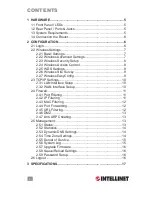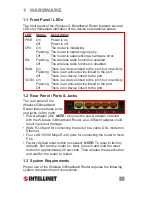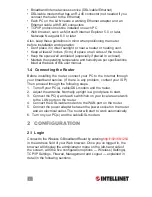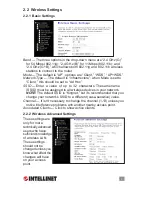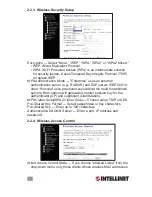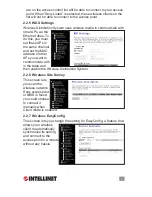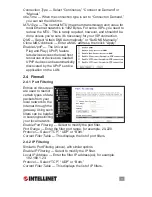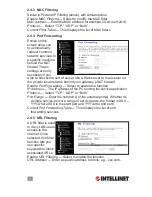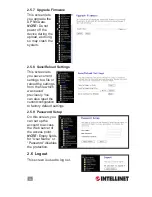Reviews:
No comments
Related manuals for 503693

VaiNet AP10
Brand: Vaisala Pages: 54

AirConnect 9550
Brand: 3Com Pages: 68

PD-9501G/24AC
Brand: Microsemi Pages: 2

AP211
Brand: HAN Pages: 2

Aria 8090t
Brand: Avantree Pages: 3

HotPoint 5200
Brand: Firetide Pages: 32

RailBox 11ac/WiFi 5
Brand: Acksys Pages: 36

LTE500
Brand: ReadyNet Pages: 2

W300D
Brand: Tenda Pages: 2

LR802UKN3
Brand: Qcom Pages: 29

RTR18
Brand: Ryobi Pages: 84

AP7050DE
Brand: Huawei Pages: 117

AP4130DN
Brand: Huawei Pages: 24

AP3010DN-AGN
Brand: Huawei Pages: 122

ATN 905
Brand: Huawei Pages: 78

AP5030DN
Brand: Huawei Pages: 25

AP4050DN-E
Brand: Huawei Pages: 172

AP6050DN
Brand: Huawei Pages: 37