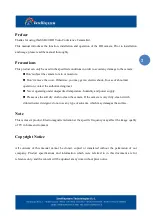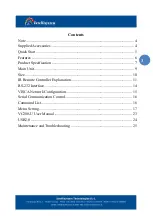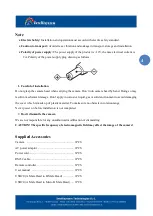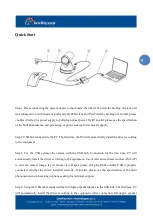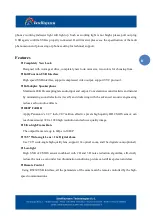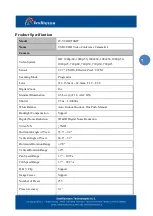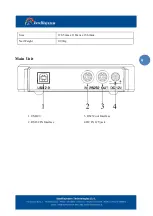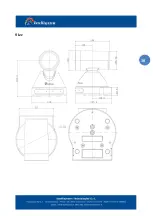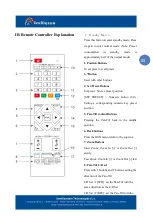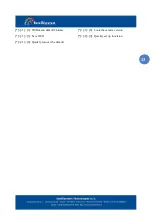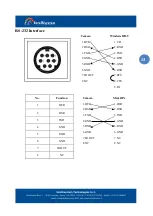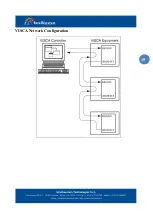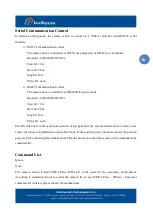Reviews:
No comments
Related manuals for IT-VCHD710KIT

HZ35W
Brand: Samsung Pages: 22

GX-20 - Digital Camera SLR
Brand: Samsung Pages: 158

ES75
Brand: Samsung Pages: 100

ES55
Brand: Samsung Pages: 98

EC-WB850FBPBUS
Brand: Samsung Pages: 186

Galaxy Camera EK-GC100
Brand: Samsung Pages: 178

Galaxy Camera EK-GC100
Brand: Samsung Pages: 2

ES15
Brand: Samsung Pages: 98

DIGIMAX I6
Brand: Samsung Pages: 2

DVD-L100
Brand: Samsung Pages: 102

DIGIMAX A400
Brand: Samsung Pages: 116
BL103 - 10.2 Mega Pixels Digital Camera
Brand: Samsung Pages: 98

ARTCAM-036MI2 Series
Brand: ARTRAY Pages: 20

Expert 6
Brand: Aspiring Pages: 39

ADC-V522IR
Brand: EastLink Pages: 4

QV-70
Brand: Casio Pages: 18

NVR 400
Brand: Braun Pages: 44

PHD5N1
Brand: EchoMaster Pro Pages: 4