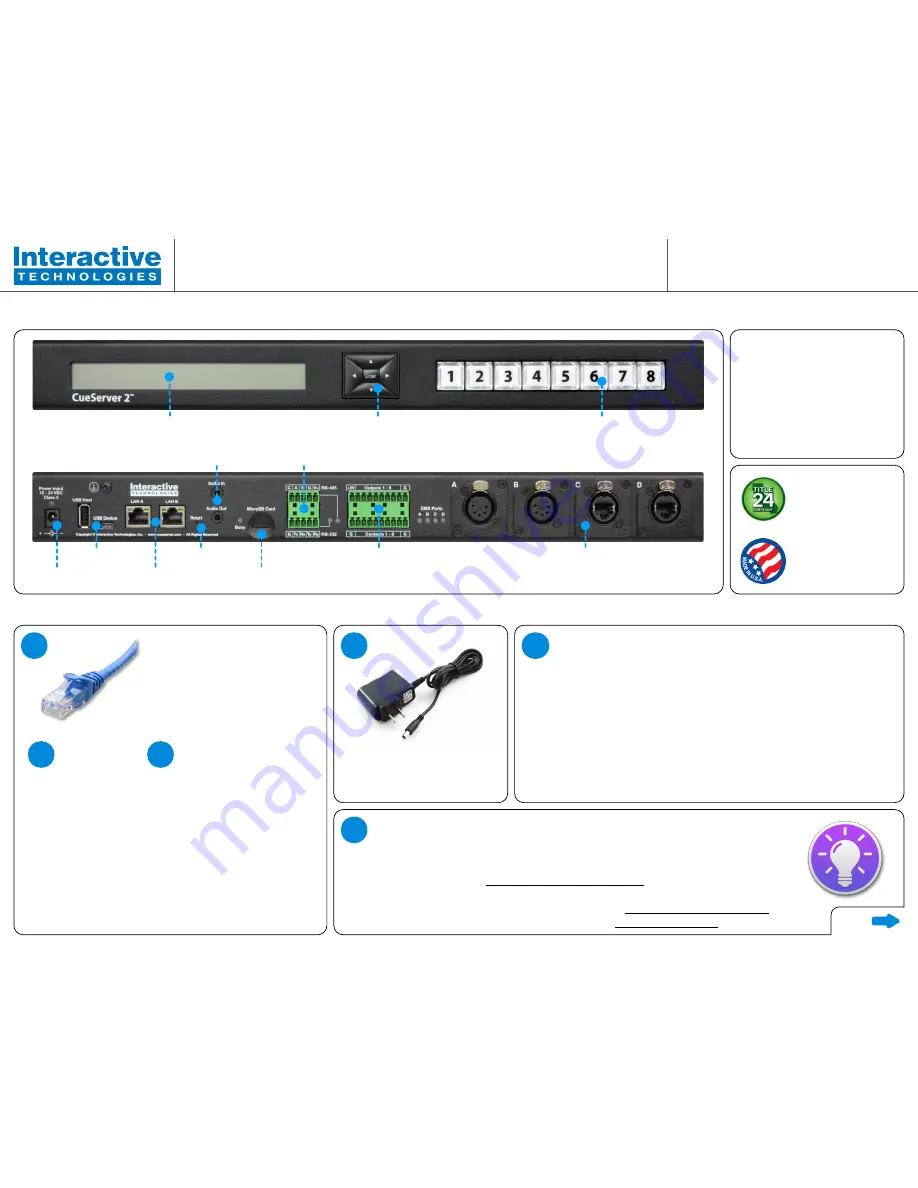
Hardware Overview
40 Character x 2 Line LCD Display
5-Way Menu Nav Switch
User Defined RGB LED Function Buttons
Power Input
USB Ports
Dual LAN Ports
Reset Button
Stereo Audio In/Out
Memory Card
RS-485, RS-232
Digital Outputs
Contact Closure Inputs
Bi-directional DMX Modules
w/ configurable jack types (optional)
First Startup Procedure
1
A
Connect one end of Ethernet
cable to either of the LAN ports
on the back of the CueServer.
Connect the other
end of the Ethernet
cable to a DHCP
router. CueServer
will automatically
obtain IP address
from the router
during startup.
B
Or, connect the other end of the
Ethernet cable to Ethernet
switch or directly to an Ethernet
port of your computer. This
requires the IP addresses of
CueServer and your computer
to be configured manually after
startup (
see step 3
).
2
Apply power to CueServer.
3
This step only applies if you chose option B in step 1.
The default (factory) IP address of CueServer is
10.0.1.234
.
The IP address of your computer will need to be changed to
something that belongs to the same subnet as your CueServer,
or vice-versa. Use the menu buttons to change the IP address
of CueServer.
The first three fields of the IP address will need to match the IP
address of the CueServer and the fourth field will need to di
ff
er
from the one used by CueServer, while being within 1 - 254
range.
In the default IP example, it would be
10.0.1.235
.
4
CueServer 2 can be
used to meet
California Title 24
requirements.
CueServer 2 is proudly
designed, engineered,
and manufactured in
the USA.
What’s Included:
•
CS-900 Processor
•
Power Supply
•
Rack Mount Ears (2x)
•
Rubber Feet (4x)
•
A Lot of Love and Care
Your CueServer 2 is now ready to use.
Download and install
CueServer Studio 2
software to start editing content
in the CueServer. It is available for both Mac OS X and Windows, and it may
be downloaded from
www.cueserver.com/download
.
CueServer 2 user’s manual is available online at
www.cueserver.com/manual
.
For more information about CueServer 2, visit
www.cueserver.com
.
CueServer 2 Pro (CS-900)
Quick Start Guide
Interactive Technologies, Inc.
5295 Lake Pointe Center Drive, Suite 100
Cumming, GA 30041 USA
www.interactive-online.com
over
D0470B 10/20/2017




















