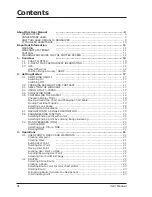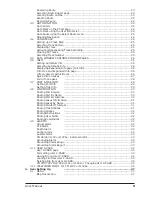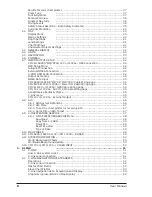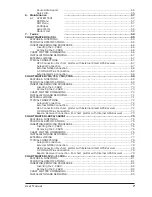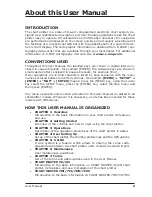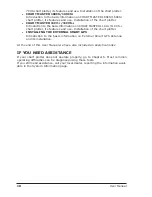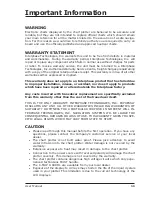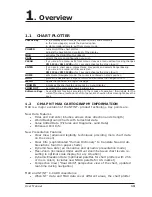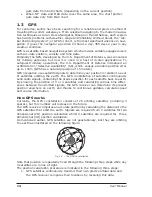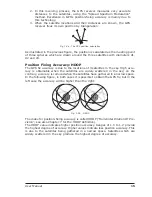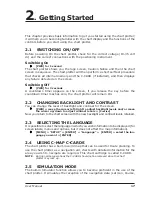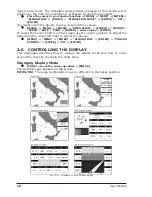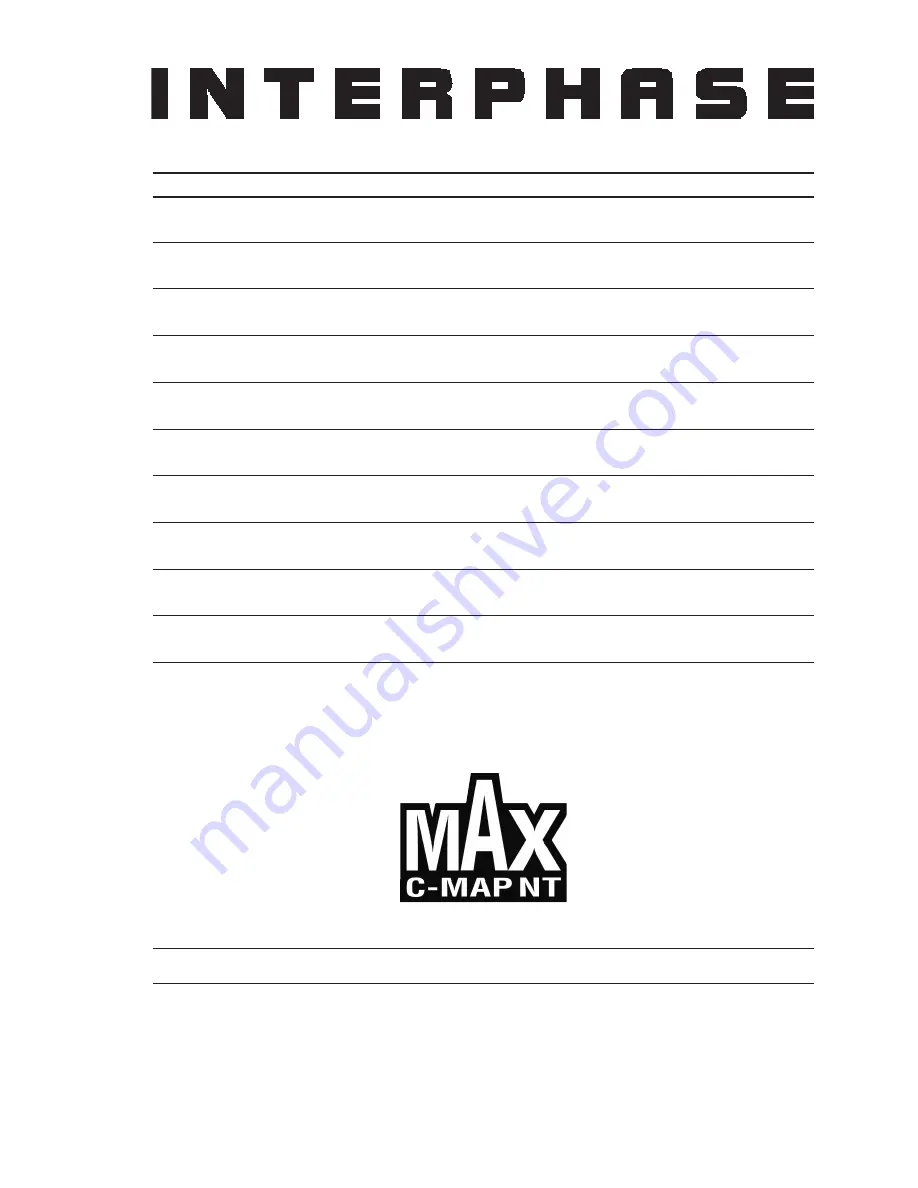
CHART PLOTTER NAME
DESCRIPTION
SOFTWARE
CHART MASTER V6
5.7" Sunlight Readable Color Display
S3egIN7vc
External Smart GPS Receiver
CHART MASTER V6i
5.7" Sunlight Readable Color Display
S3igIN7vc
Internal GPS Receiver
CHART MASTER 7MX
5.6" Gray Levels Display
S3egIN7m
External Smart GPS Receiver
CHART MASTER 7MI
5.6" Gray Levels Display
S3igIN7m
Internal GPS Receiver
CHART MASTER 7CXS
5.6" Sunlight Readable Color Display
S3egIN7c
External GPS Receiver
CHART MASTER 7CI
5.6" Color Display
S3igIN7c
Internal GPS Receiver
CHART MASTER 169CS
7" Sunlight Readable Color Display
S3egIN7wc
External Smart GPS Receiver
CHART MASTER 169CSI
7" Sunlight Readable Color Display
S3igIN7wc
Internal GPS Receiver
CHART MASTER 11 CV+
11" Color Display
S3egIN11c
External Smart GPS Receiver & Video Input
CHART MASTER 11 CVS+
11" Sunlight Readable Color Display
S3egIN11c
External Smart GPS Receiver & Video Input
Copyright 2006 Interphase Technologies Inc. -
(C1100-250706E)
All rights reserved. No part of this publication may be reproduced or distributed in any form or by any means, or stored in
a database or retrieval system, without prior written permission of the publisher.
User Manual
Summary of Contents for Chart Master 169CSI
Page 14: ...16 User Manual...
Page 34: ...36 User Manual...
Page 54: ...56 User Manual...
Page 72: ...74 User Manual...
Page 78: ...80 User Manual...
Page 81: ...83 User Manual INSTALLATION AND REMOVING EXTERNAL WIRING...
Page 84: ...86 User Manual...
Page 86: ...88 User Manual Dimensions...