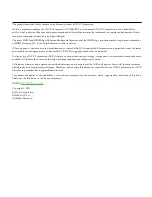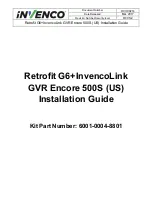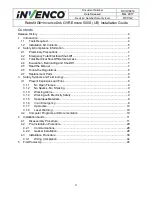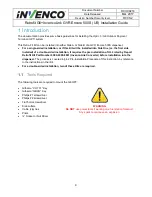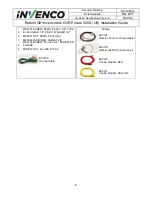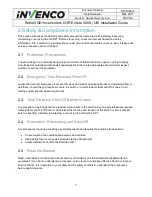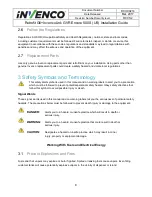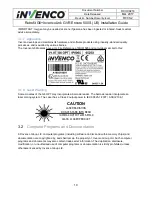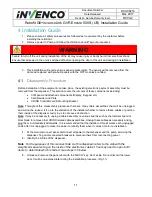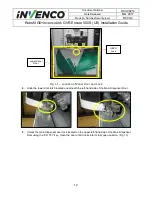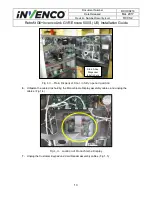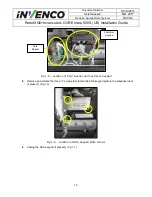Reviews:
No comments
Related manuals for 6001-0004-8801

FaceID 2
Brand: FingerTec Pages: 32

PTX6.H
Brand: Siemens Pages: 2

MOBY FC 56
Brand: Siemens Pages: 154

SICAM AK
Brand: Siemens Pages: 167

4818-T10
Brand: Toshiba Pages: 3

ST-7000 Series
Brand: Toshiba Pages: 16

ST-7000-C Series
Brand: Toshiba Pages: 18

ST-70 SERIES
Brand: Toshiba Pages: 22

ST-71 SERIES
Brand: Toshiba Pages: 25

4818-T10
Brand: Toshiba Pages: 22

4818-T10
Brand: Toshiba Pages: 42

WisePad 2
Brand: BBPOS Pages: 2

e285p
Brand: adyen Pages: 5

S1F2
Brand: adyen Pages: 6

RFIDat
Brand: Selesta Pages: 6

TSYS A920
Brand: Pax Technology Pages: 151

XDS560v2
Brand: Spectrum Pages: 4

ViVOpay 5000
Brand: Vivotech Pages: 14