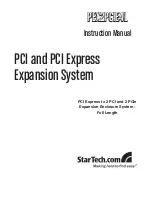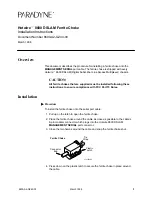InWin Cobra IW-RS212-07, User Manual
The InWin Cobra IW-RS212-07 User Manual is available for download, absolutely free. This comprehensive manual provides step-by-step instructions, ensuring easy setup and maximizing the benefits of this exceptional product. Simply visit 88.208.23.73:8080 and get your hands on this manual to harness the full potential of the InWin Cobra IW-RS212-07.