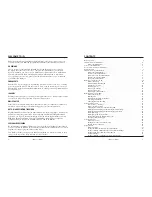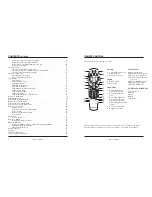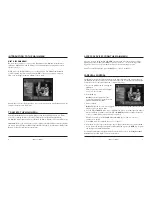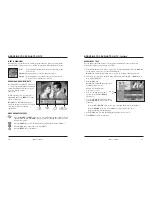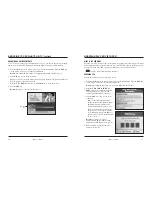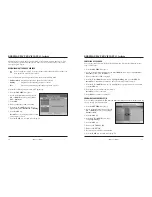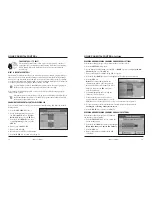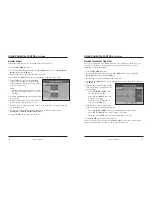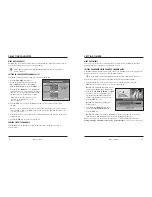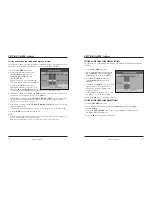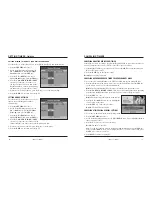SAFETY COMPLIANCE STATEMENTS
,
Continued
OBJECT AND LIQUID ENTRY
Never push objects of any kind into this
product through openings as they may touch
dangerous voltage points or short out parts that
could result in a fire or electric shock.
Do not expose this Digital Cable Box to liquid
or moisture. Do not place this Digital Cable
Box on a wet surface. Do not spill liquids on or
near this Digital Cable Box.
ACCESSORIES
Do not use accessories with this Digital Cable
Box unless recommended by your cable
service provider.
OVERLOADING
Do not overload electrical outlets, extension
cords, or integral convenience receptacles, as
this can result in a risk of fire or electric shock.
For equipment that requires battery power or
other sources to operate, refer to the operating
instructions for that equipment.
LIGHTNING AND POWER SURGES
Ground (earth) your cable system to provide
some protection against voltage surges and
built-up static charges. Plug your Digital Cable
Box into a surge protector to reduce the risk of
damage from lightning strikes and power
surges. If you have questions, call your cable
service provider.
POWER CORD PROTECTION
Arrange all power cords so that people cannot
walk on the cords, place objects on the cords,
or place objects against the cords, which can
damage the cords. Give particular attention to
the cords at the point at which the cord
connects to the plug, at electrical outlets, and at
the places where the cords exit the Digital
Cable Box.
POWER SOURCES
A label on this Digital Cable Box indicates the
correct power source for this Digital Cable
Box. Operate this Digital Cable Box only from
an electrical outlet that has the voltage and
frequency that the label indicates. If you are
unsure of the type of power supply to your
residence, consult your local power company.
POWER CORD POLARIZATION
This Digital Cable Box has a two-prong plug.
Properly ground (earth) this Digital Cable Box
by inserting the plug into a grounded
electrical, two-socket outlet. If this plug is
polarized, it has one wide prong and one
narrow prong. This plug fits only one way.
If you are unable to insert this plug fully into
the outlet, contact an electrician to replace your
obsolete outlet.
SERVICING
Do not open the cover of this Digital Cable
Box. If you open the cover, your warranty will
be void. Refer all servicing to qualified
personnel only. Contact Cablevision for
instructions.
DAMAGE THAT REQUIRES SERVICE
For damage that requires service, unplug this
Digital Cable Box from the electrical outlet.
Refer to qualified personnel when any of the
following occurs:
• There is damage to the power cord or plug
• Liquid enters the Digital Cable Box
• There is exposure to rain or water
• Operation is not normal (the
instructions in this Guide describe
the proper operation)
• If you drop this Digital Cable Box, or
damage the cabinet of this Digital Cable Box
• If this Digital Cable Box exhibits a distinct
change in performance
Upon completion of any service or repairs to
this Digital Cable Box (home terminal), the
service technician will perform safety checks
to determine that the equipment is in proper
operating condition.
64
iO User’s Guide
WARNING
:
Avoid electric shock and fire hazard.
Never push objects through the openings in this equipment.
These objects can cause electrical shorts that can result in
electric shock or fire. Do not expose this Digital Cable Box
to rain or moisture. Do not place objects filled with liquid
(such as vases) on this Digital Cable Box
.
CAUTION:
To prevent electric shock, match wide
blade of plug to the wide slot, and then fully insert.
5712001iO1004COLURBSA
USER’S
GUIDE
For Standard and High Definition Digital Cable Boxes
Version 2.0
REVISED 05/05 SA